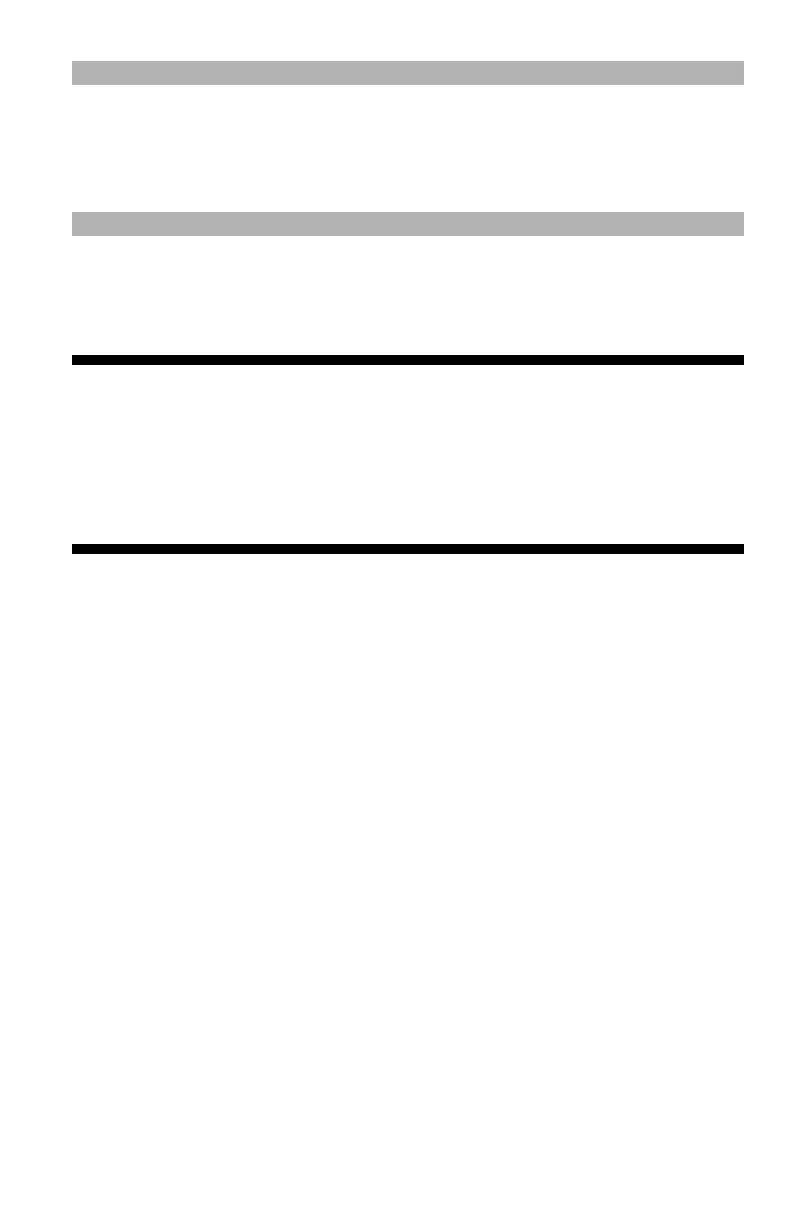117
– Printing: Enhancing Photos
MC361/MC561/CX2731 MFP Advanced User’s Guide
Note
If the print dialog contains only two menus and does not contain
the options you expect to see for the Mac OS X 10.5 or later, click
the disclosure triangle beside the "Printer" menu.
Enhancing Photos_____________
Important!
• This function is not available with the Windows PS printer
driver and the Mac OS X printer driver.
• This function is not available when "File" > "Print" >
"Preferences" > "Color" tab > "Office Document" check
box is selected with the Windows PCL printer driver.
Windows PCL/PCL XPS Printer Driver
1 Open the file you want to print.
2 From the "File" menu, select "Print".
3 Click “Preferences” (or “Properties”, depending on the version of
Windows you are using).
4 Select the "Job Options" tab.
5 Select the "Photo enhance" check box.
6 Configure other settings if necessary and then start printing.
