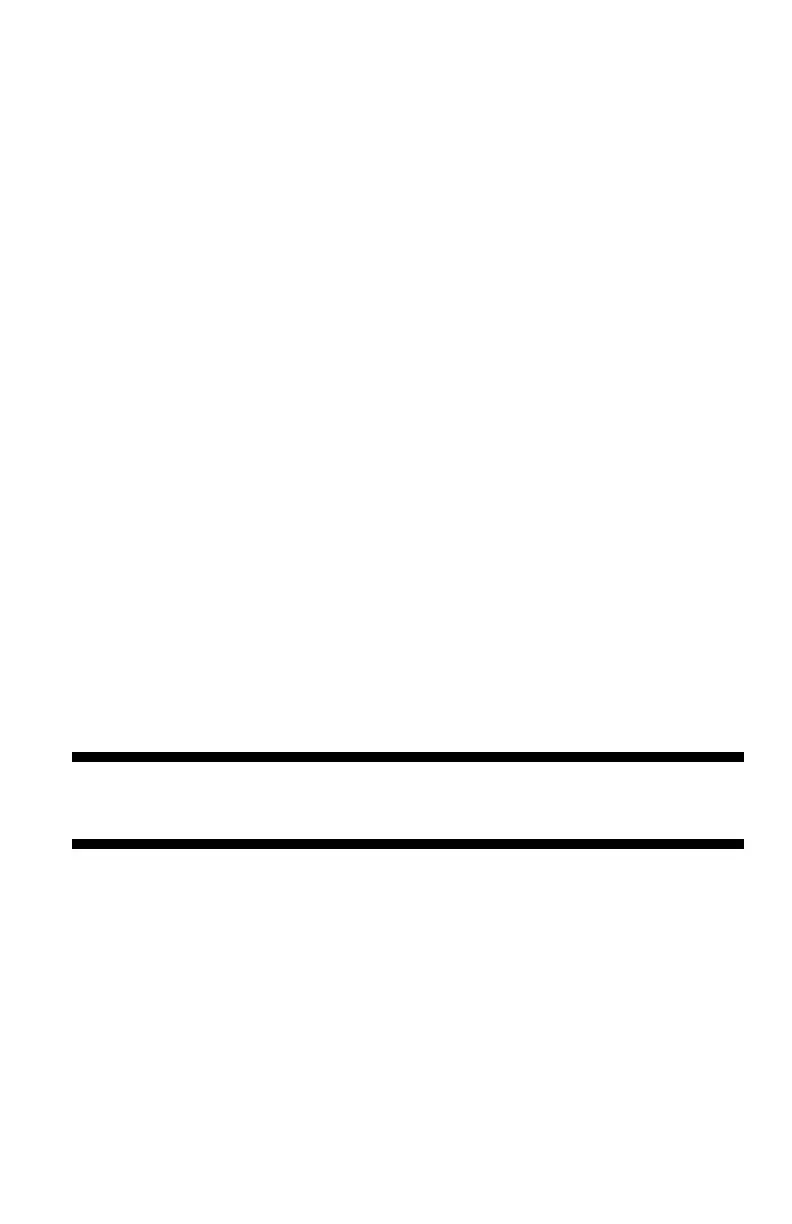135
– Printing: Change Default Settings
MC361/MC561/CX2731 MFP Advanced User’s Guide
6 Enter a job name in the "Job Name" box and a password in the
"Job Password" box.
If you check the "Request Job Name for each print job" box, a
prompt for the job name appears when you send the job to the
MFP.
7 Click "OK".
8 Configure other settings if necessary and then start printing.
The print job is sent to the MFP, but is not printed.
9 Press the <PRINT> key on the MFP control panel.
10 Press the down arrow key to select [Print Job], then press <OK>.
11 Press the down arrow key to select [Stored Job], then press
<OK>.
12 Enter the password you set for the job in the [Password] box,
then press <OK>.
- Press the <CLEAR> key if you enter a wrong number.
- Press the <STOP> key if you want to stop the job search.
13 Make sure [Print] is selected, then press <OK>.
- If you select [Delete], you can delete the print job.
14 Enter the number of copies, then press <OK>.
Change Default Settings
You can save the printer’s default driver settings.
Important!
This function is not available with the Fax driver.
