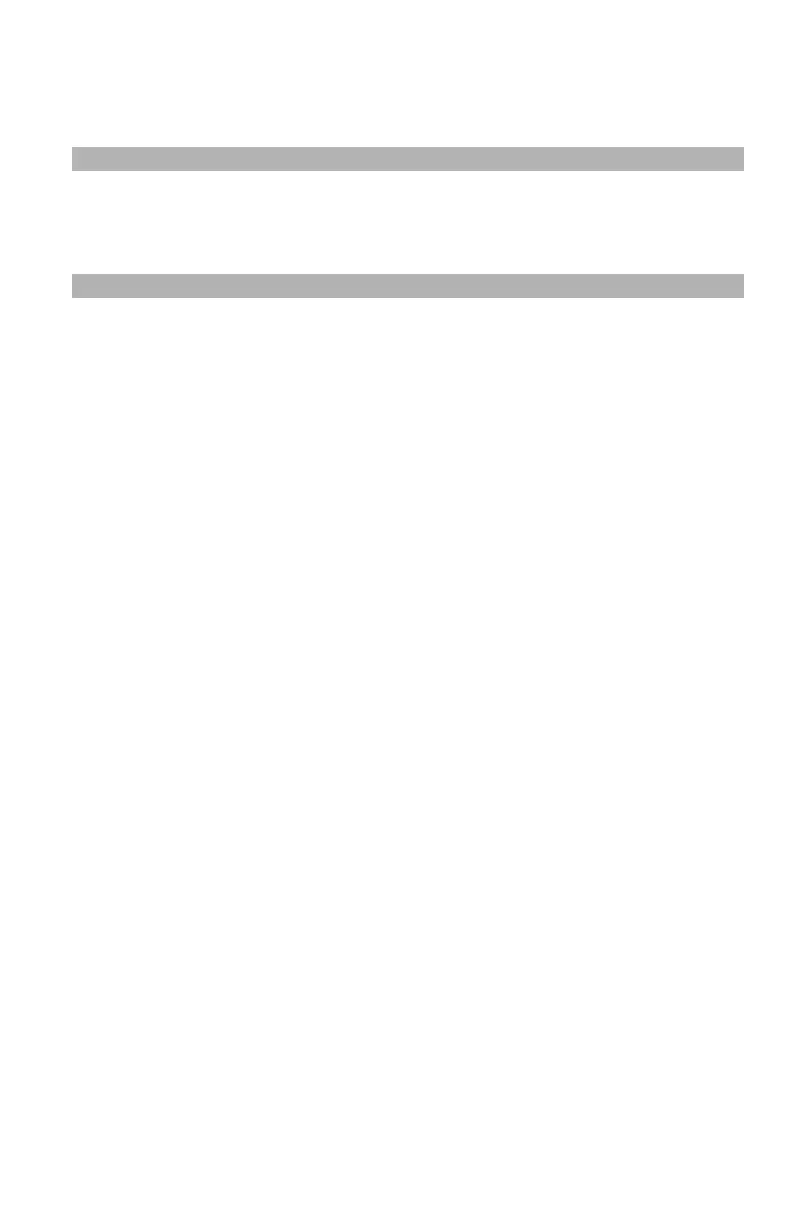69
– Scanning: Scanning and Internet Faxing
MC361/MC561/CX2731 MFP Advanced User’s Guide
4 Enter a file name containing up to 64 characters.
5 Use the arrow keys to select [Enter], then press <OK>.
Note
If you do not specify the file name, the name specified by the
factory default settings is used.
Changing the Scan Size
To specify the appropriate scan size for your document:
1 On the [Scan Menu] screen (press the <Scan> key), select the
scan mode you want, then press <OK>. If you select
[USBmemory], skip step 2.
2 Make sure that [Scan setting] is selected, then press <OK>.
3 Make sure that [Scan Size] is selected, then press <OKL>.
4 Press the down arrow key to select a value, then press <OK>.
Changing the Resolution
To select the appropriate resolution to scan your document to get
optimum image quality.
1 On the [Scan Menu] screen, select the scan mode you want, then
press <OK>. If you select [USBmemory], skip step 2.
2 Press the down arrow key to select [Scan setting], then press
<OK>.
3 Press the down arrow key to select [Quality], then press <OK>.
For internet faxing, select [Resolution], then press <OK> and
skip top step 5.
4 Press the down arrow key to select [Document Type], then press
<OK>.
5 Press the down arrow key to select a value, then press <OK>.
