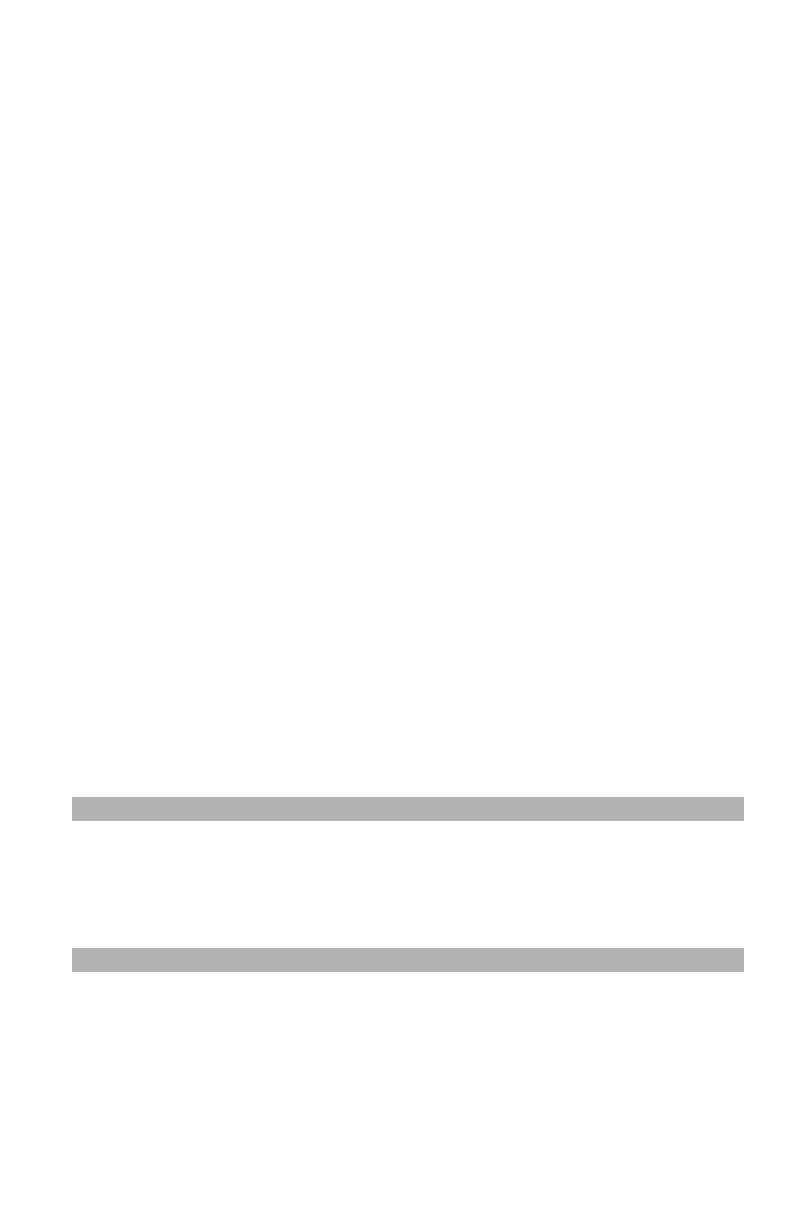97
– Printing: Labels
MC361/MC561/CX2731 MFP Advanced User’s Guide
3 Click "Preferences" (or “Properties”, depending on the version of
Windows you are using).
4 On the "Layout" tab, select orientation from "Orientation".
5 Select the "Paper/Quality" tab.
6 Select "Multi-Purpose Tray" from "Paper Source".
7 Click "Advanced".
8 Click "Paper Size" and select a type of envelope from the drop-
down list.
9 Click "OK".
10 Configure other settings if necessary, then start printing.
Mac OS X Printer Driver
1 Follow the steps under ‘For all Printer Drivers” above.
2 From the "File" menu, select "Page Setup".
3 Select a type of envelope from "Paper Size".
4 Select orientation from "Orientation" and then click "OK".
5 From the "File" menu, select "Print".
6 Select "Paper Feed" from the panel menu.
7 Select “All”, then "Multi-Purpose Tray".
8 Configure other settings if necessary, then start printing.
Note
If the print dialog contains only two menus and does not contain
the options you expect to see for the Mac OS X 10.5 or later, click
the disclosure triangle beside the "Printer" menu.
Labels______________________
You can print on labels by changing the media type setting, and using
the MP tray and the rear exit tray (face up stacker).