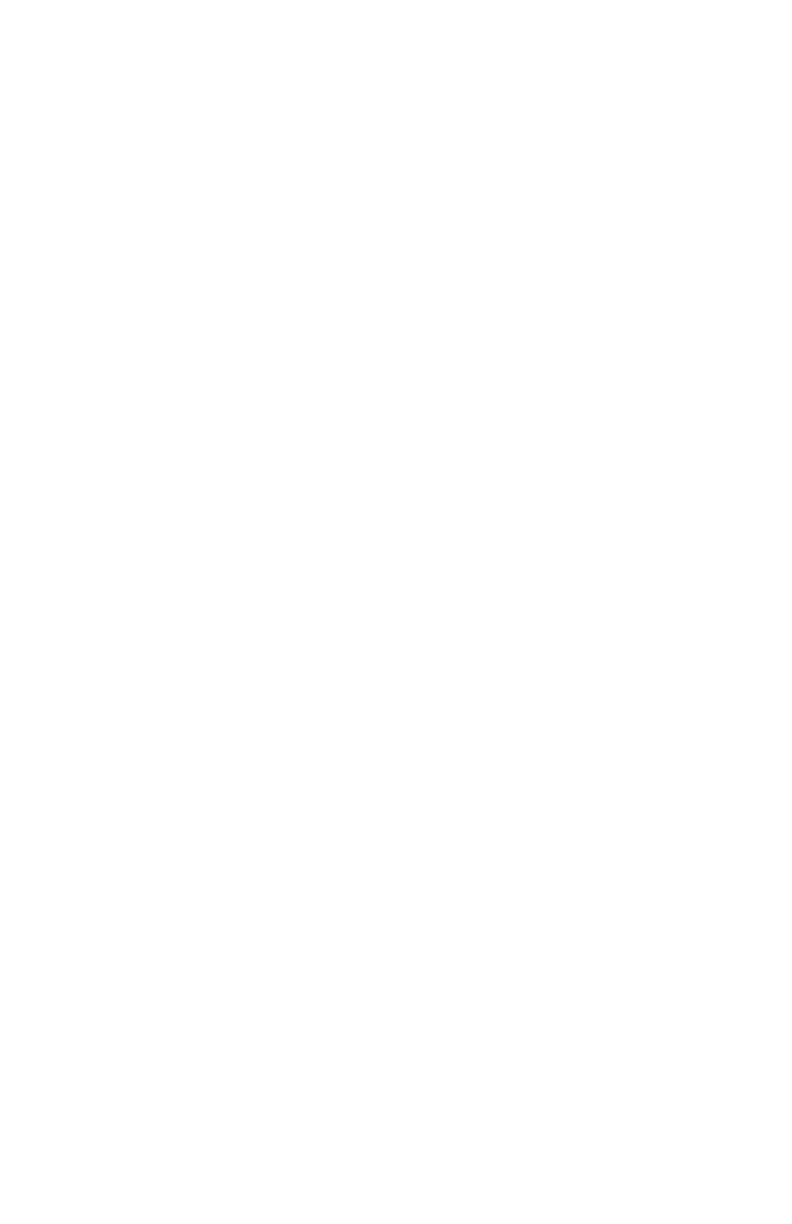237
– Adjusting Color: Color Correct Utility
MC361/MC561/CX2731 MFP Advanced User’s Guide
For Macintosh OS X
1 Launch the Color Correct Utility.
2 Select the MFP, then click “Select PPD file” to select a file.
3 Select a PPD file for the MFP and click “Open”.
4 Click “Next”.
5 Click “Manage Color Settings”.
6 Click “Export”.
7 Select the file you want to export, then click “Export”.
8 Specify the folder in which to save the settings, then click “Save”.
9 Click “Cancel”.
10 Click “Quit”.
11 Click “OK”.
Importing Color Correction Settings
You can import color correct settings from the files you have saved.
For Windows
1 Click “Start” > “All Programs” > “Okidata” > “Color Correct
Utility” > “Color Correct Utility”.
2 Select “Import/Export Color Settings”, then click “Next”.
3 Select the MFP, then click “Next”.
4 Click [“Import”.
5 Select the file you want and then click “Open”.
6 Select the settings you want to import, then click “Import”.
7 Check that the setting is imported properly, then click “Finish”.
For Macintosh OS X
1 Launch the Color Correct Utility.
2 Select the MFP, then click “Select PPD file”.
3 Select the PPD file and click “Open”.