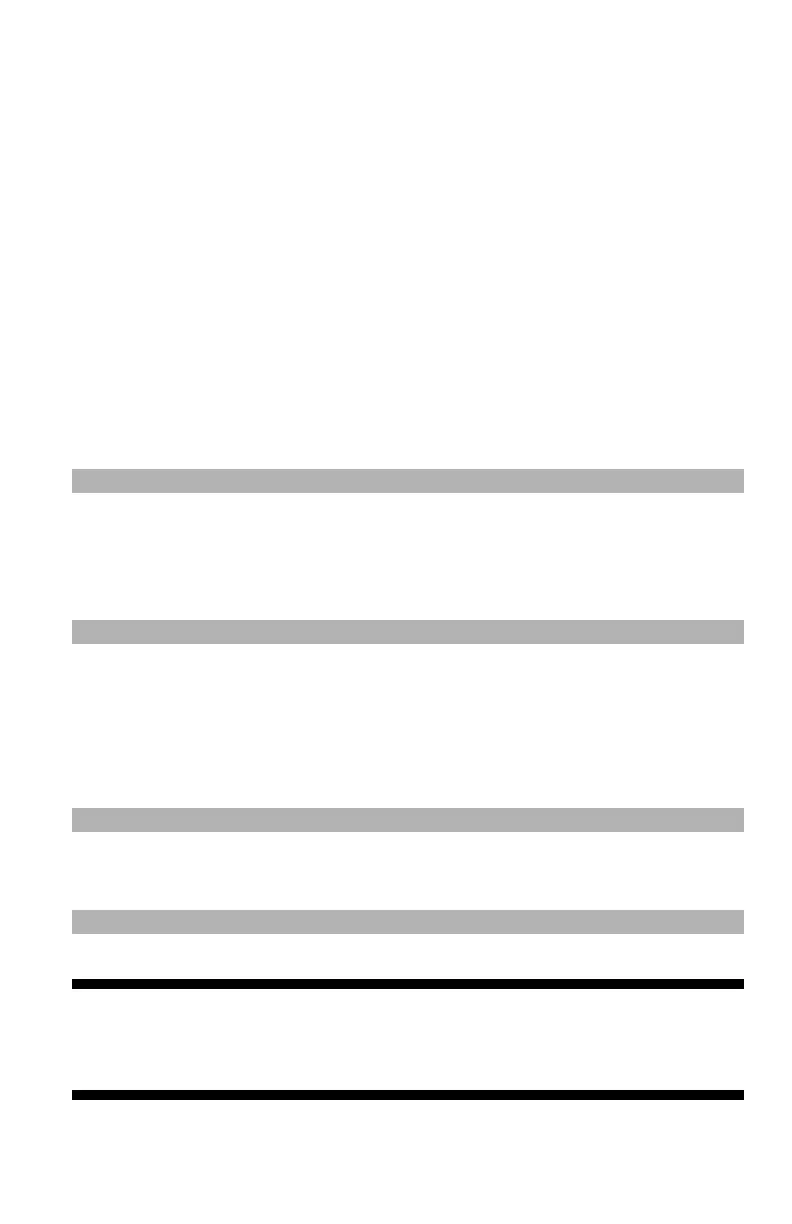108
– Printing: Collating Pages
MC361/MC561/CX2731 MFP Advanced User’s Guide
6 Select the scaling factor you need from the "Conversion" drop-
down list and click "OK".
7 Configure other settings if necessary and then start printing.
Mac OS X Printer Driver
1 Open the file you want to print.
2 From the "File" menu, select "Print".
3 Select "Paper Handling" from the panel menu.
4 Select the "Scale to fit paper size" check box.
5 Select the paper size you want to use from "Output Paper Size".
6 Configure other settings if necessary and then start printing.
Note
If the print dialog contains only two menus and does not contain
the options you expect to see on the Mac OS X 10.5 or later, click
the disclosure triangle beside the "Printer" menu.
Collating Pages ______________
You can print copies of multiple sets of a multi-page document.
Note
This function may not be available in some applications.
Important!
Turn off the page collating mode in the application when you
use this function with the Windows PS printer driver.
