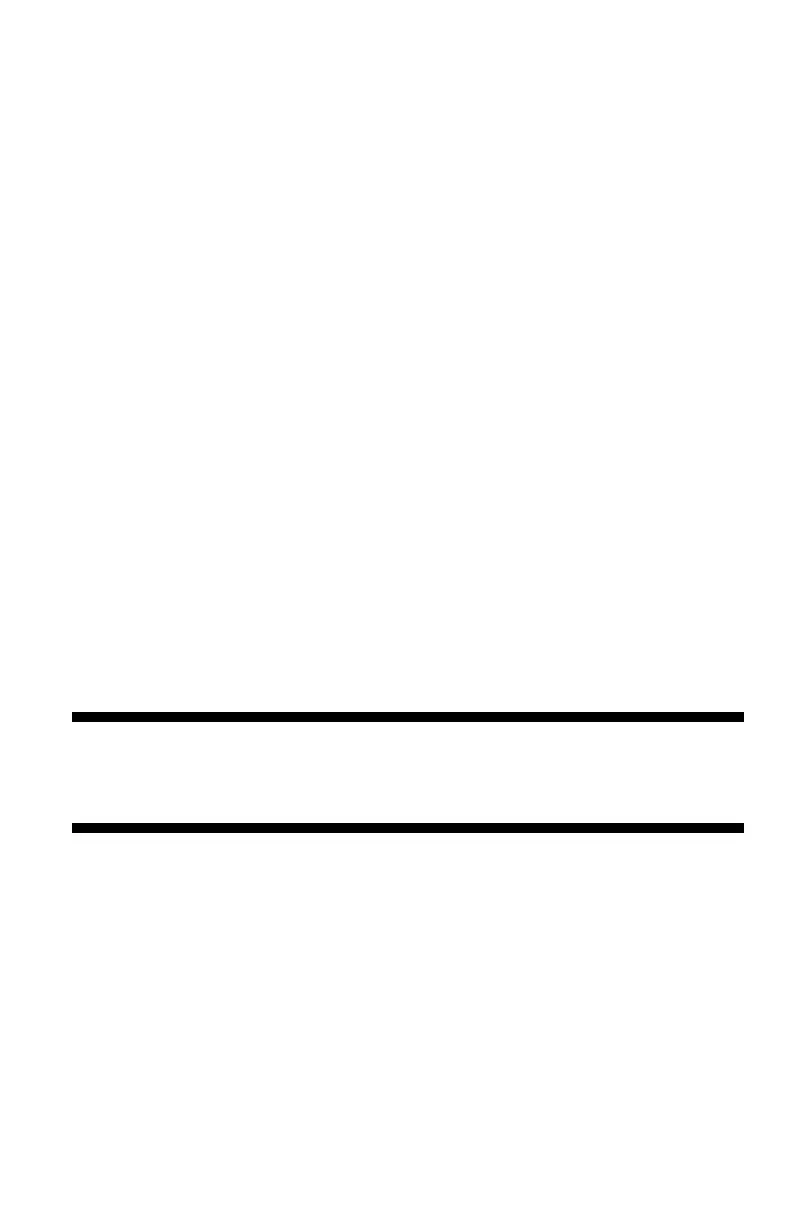138
– Printing: Using Computer Fonts
MC361/MC561/CX2731 MFP Advanced User’s Guide
2 Right-click the OKI MC561 icon and then select "Printer
properties" > "OKI MC561(PS)".
3 Select the "Device Settings" tab.
4 Substitute a printer font for each TrueType font in the "Font
Substitution Table".
- To specify the font substitution, click each TrueType font and
select a printer font to substitute from the pull-down menu.
5 Click "OK".
6 Open the file you want to print.
7 From the "File" menu, select "Print".
8 Click “Preferences” (or “Properties”, depending on the version of
Windows you are using).
9 On the "Layout" tab, click "Advanced".
10 Select "Substitute with Device Font" at "TrueType Font" and then
click "OK".
11 Configure other settings if necessary and then start printing.
Using Computer Fonts _________
You can print your documents using TrueType fonts in the computer
to retain the font appearance on screen.
Important!
This function is not available with the Windows PCL XPS or
Mac OS X printer driver.
Windows PCL Printer Driver
1 Open the file you want to print.
2 From the "File" menu, select "Print".
3 Click “Preferences” (or “Properties”, depending on the version of
Windows you are using).
4 Select the "Job Options" tab.
