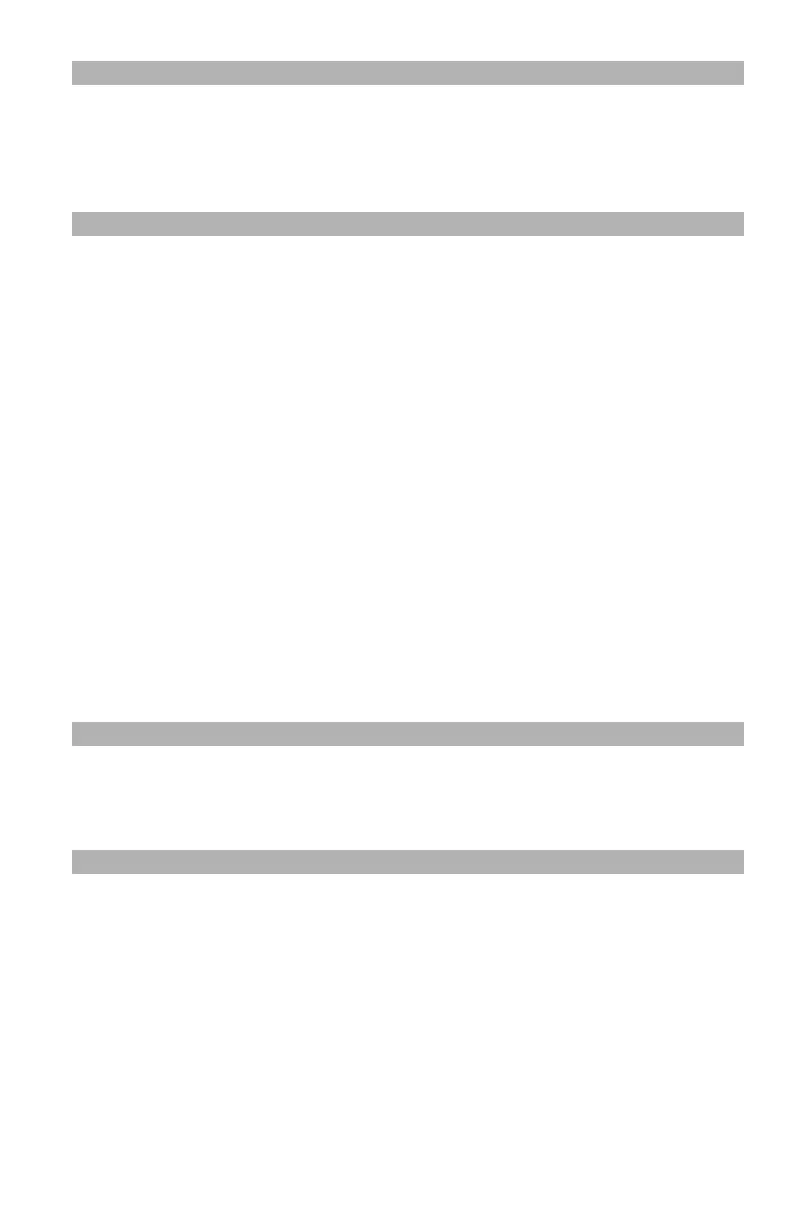75
– Scanning: Scanning and Internet Faxing
MC361/MC561/CX2731 MFP Advanced User’s Guide
Note
The settings you selected in steps 12 through 15 appear on the
display only when [Enable] is set for the authentication password
or if [Use the default password] is selected.
Setting the Compression Level
1 On the [Scan Menu] screen (press the <Scan> key), select the
scan mode you want, then press <OK>. If you select
[USBmemory], skip step 2.
2 Press the down arrow key to select [Scan setting], then press
<OK>.
3 Press the down arrow key to select the [Compression Rate], then
press <OK>. If you are using the internet fax function, go to step
5.
4 Press the down arrow key to select the color type (Color, Mono,
etc.), then press <OK>.
5 Press the down arrow key to select a compression level of [High],
[Medium], or [Low], then press <OK>.
Note
If you select [Mono (Binary)], you can select a
compression level from [High], [Medium] or [Raw].
Setting Grayscale
You can set either grayscale or black-and-white (binary) to scan
documents.