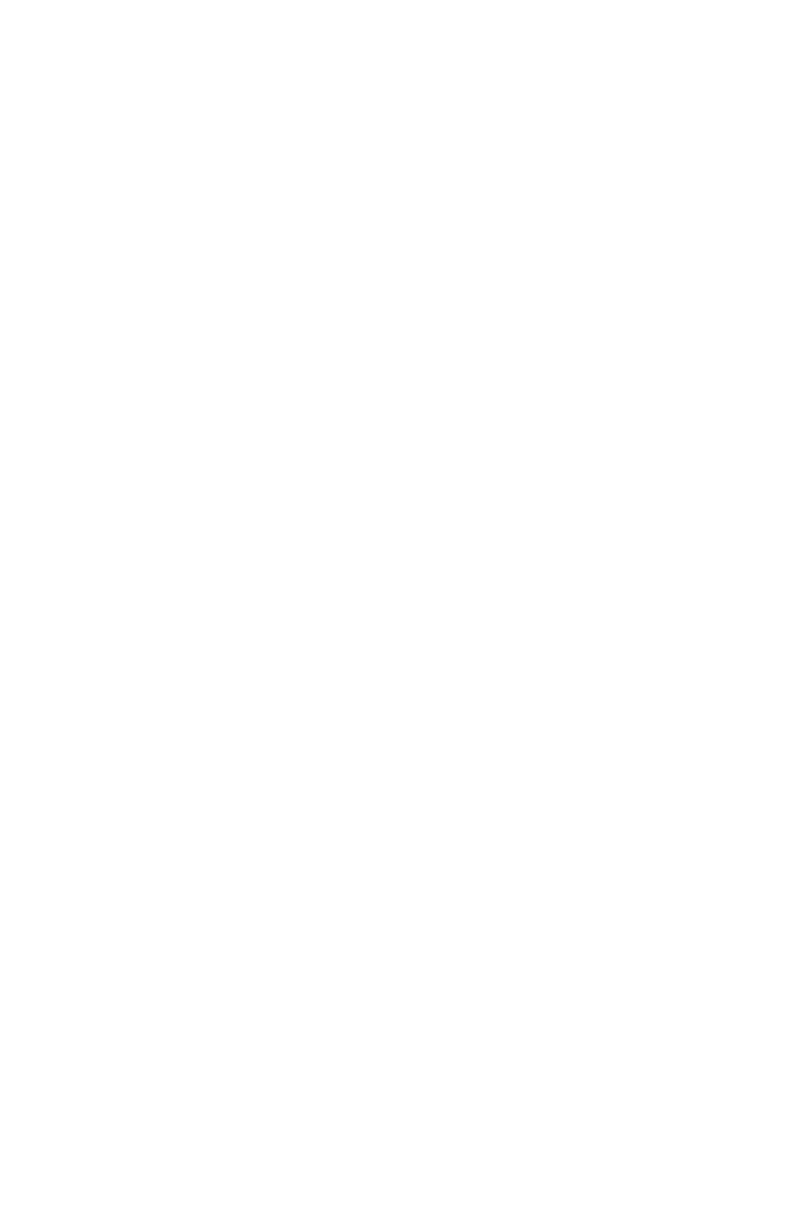219
– Adjusting Color: Control Panel
MC361/MC561/CX2731 MFP Advanced User’s Guide
7 Press the down arrow key to select the color part you want to
tune, then press <OK>.
8 Press the up or down arrow key to select the value you want,
then press <OK>.
9 Press the left arrow key to go back to the main screen.
For Copying/Scanning
You can adjust the contrast and hue for copying and scanning
documents. In the following procedure, the settings on the copying
menu are explained as an example. You can adjust the same settings
on the scan menu.
Adjusting Contrast
1 Press the <COPY> key.
2 Press the right arrow key to enter the [Change Settings] menu.
3 Press the down arrow key to select [Image Settings], then press
<OK>.
4 Press the down arrow key to select [Contrast], then press <OK>.
5 Press the left or right arrow key to select the value you want,
then press <OK>.
Adjusting Hue
1 Press the <COPY> key.
2 Press the right arrow key to enter the [Change Settings] menu.
3 Press the down arrow key to select [Image Settings], then press
<OK>.
4 Press the down arrow key to select [Hue], then press <OK>.
5 Press the left or right arrow key to select the value you want,
then press <OK>.
Adjusting Saturation
1 Press the <COPY> key.
2 Press the right arrows key to enter [Change Settings] menu.
