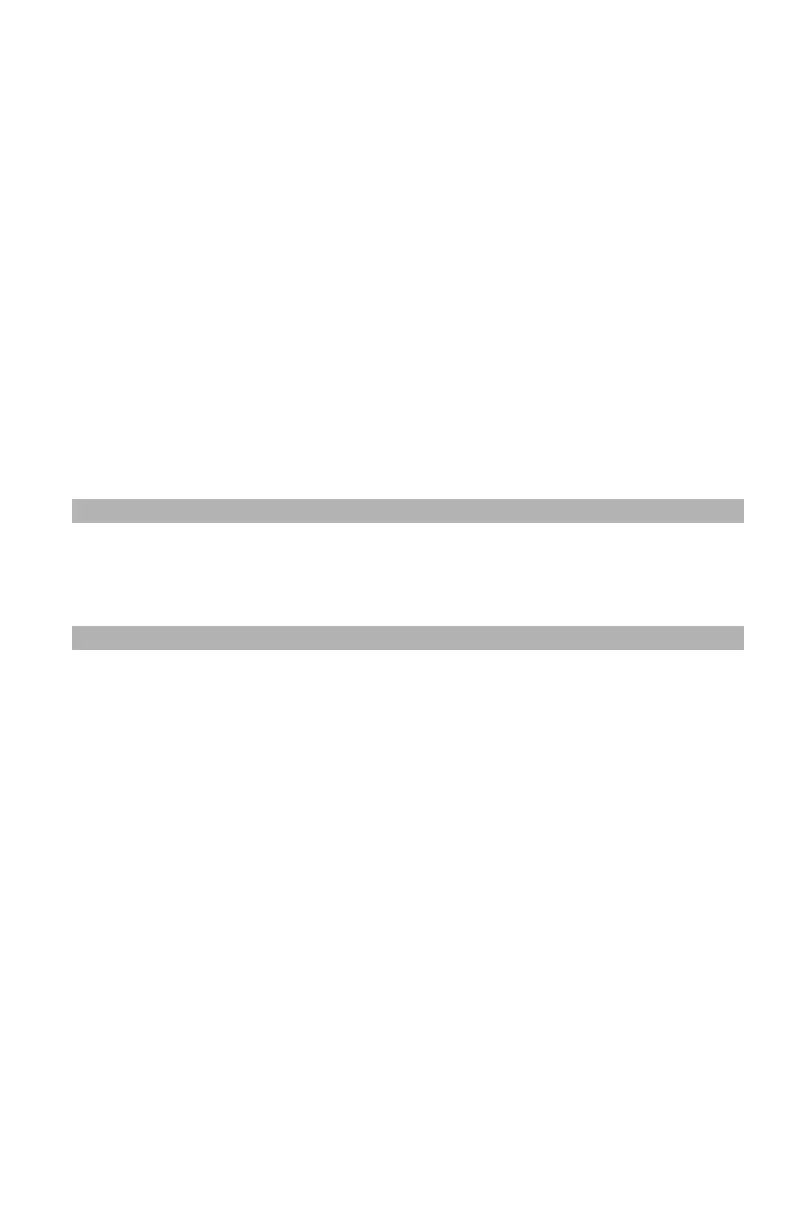60
– Faxing: Faxing from a Computer
MC361/MC561/CX2731 MFP Advanced User’s Guide
2 Right-click the OKI MC561 icon and select “Printing preferences”
> “OKI MC561 (FAX)”.
3 On the “Setup” tab, click “Phone book”.
4 From the “FAX number” menu, select “New (FAX number)”.
5 In the “New (FAX number)” dialog box, enter a destination name
under “Name”.
6 Enter a destination fax number under “FAX number”.
7 Enter any comments you wish under Comment.
8 Click OK.
9 From the FAX number menu, select Save.
10 Click OK on the confirmation window.
11 From the FAX number menu, select Exit.
Note
The name and fax number entered in this procedure are printed
on the cover sheet.
Grouping Entries
By grouping the registered destinations, you can send faxes to
multiple destinations at the same time.
1 Click Start and select Devices and Printers.
2 Right-click the OKI MC561 icon and select Printing preferences >
OKI MC561 (FAX).
3 On the Setup tab, click Phone book.
4 From the FAX number menu, select New (Group).
5 In the New (Group) dialog box, enter a Group name.
6 Enter any comments you want under Comment.
7 Select an entry, then click Add->.
8 If necessary, register a fax number directly.