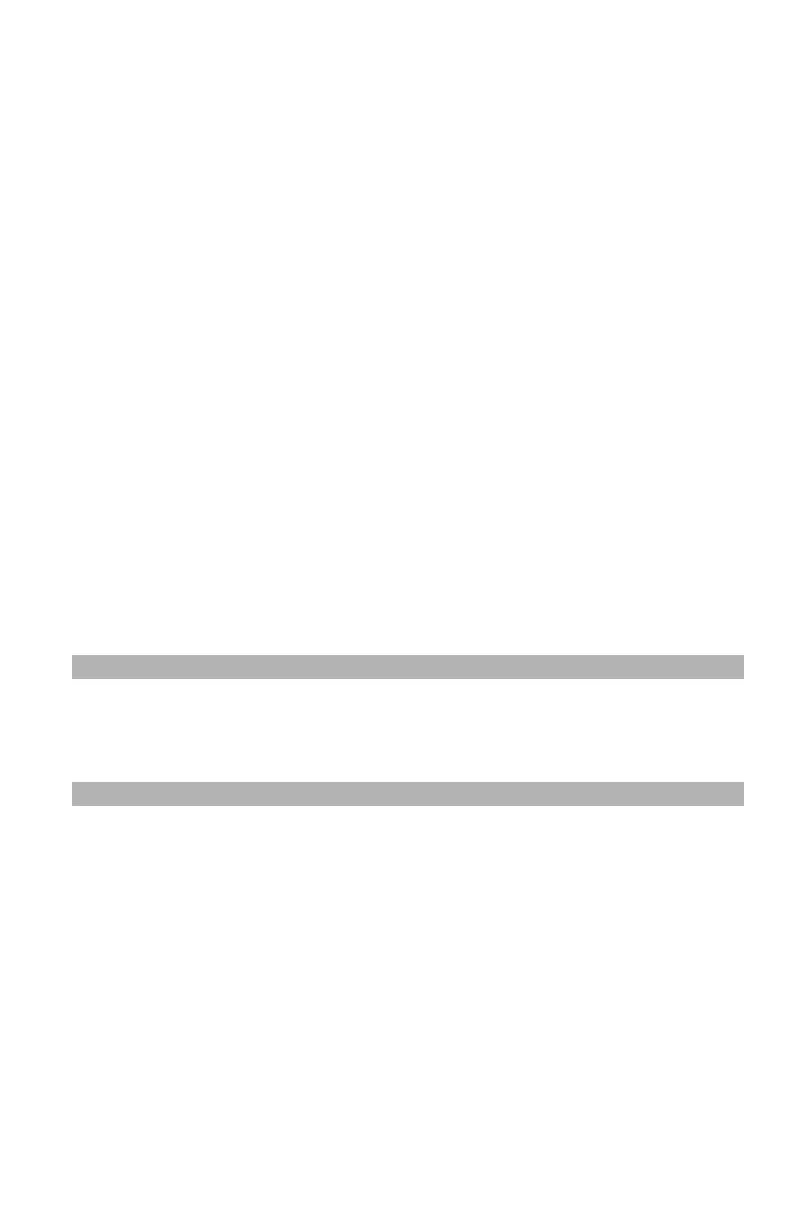80
– Scanning: Drivers and Software
MC361/MC561/CX2731 MFP Advanced User’s Guide
10 If you start a scan job, click the scan button you want.
If you want to finish the setting, click “Quit”.
Advanced Mode
You can adjust in detail how a document is scanned.
1 Place your document with text face up in the ADF or face down
on the document glass.
2 Press the <Scan> key.
3 Press the down arrow key to select [Remote PC], then press
<OK>.
4 Start PaperPort on your computer.
5 Click Select, then select the scanner driver of the MFP.
A window appears.
6 Click ““Scan”.
7 Select “Advanced” under “Mode”.
8 Change the settings if necessary.
9 Click “Scan” to start scanning.
If you want to finish the setting, click “Quit”.
Note
For details on how to change each setting, refer to the on- line
help.
Using the TWAIN Driver: Macintosh OS X
Starting a Scan Job (for Macintosh)
1 Press the <SCAN> key.
2 Place your document with text face up in the ADF or face down
on the document glass.
3 press the down arrow key to select [Remote PC], then press
<OK>.