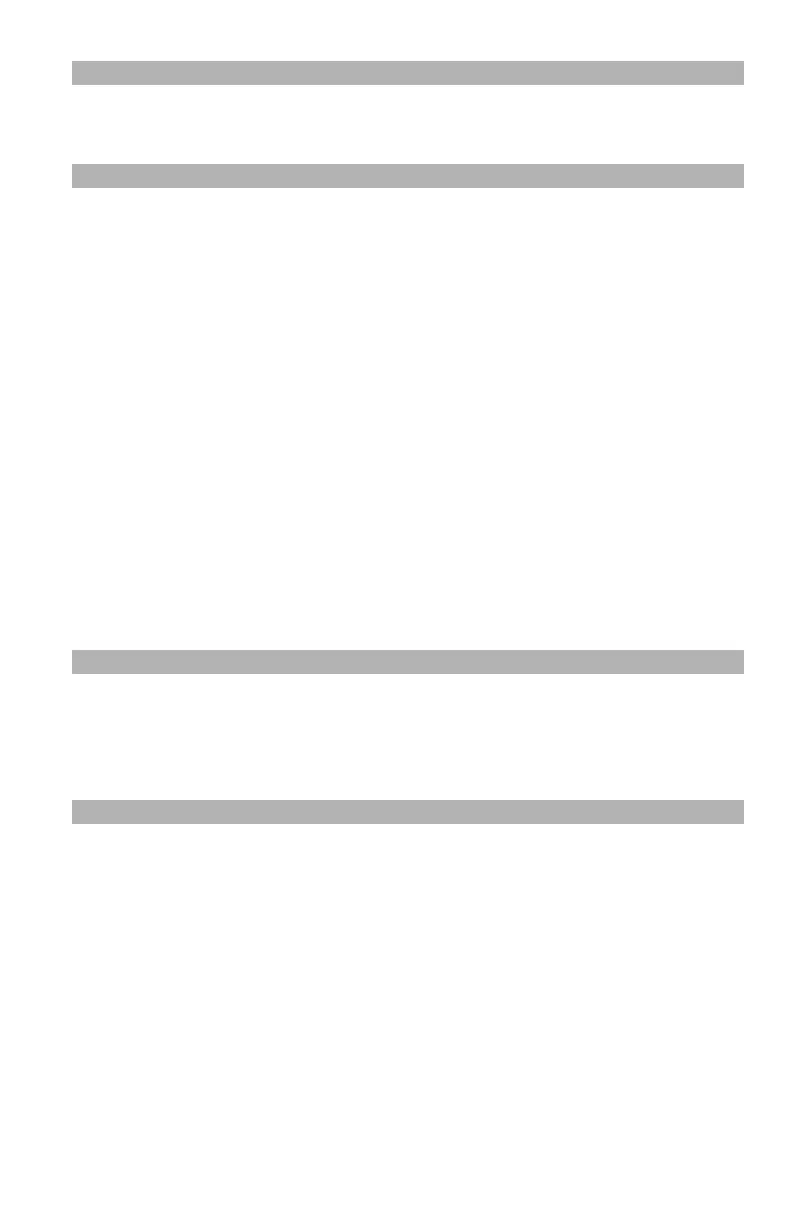70
– Scanning: Scanning and Internet Faxing
MC361/MC561/CX2731 MFP Advanced User’s Guide
Note
Scanning takes longer in [Photo] mode.
Adjusting the Density
1 On the [Scan Menu] screen (press the <Scan> key), select the
scan mode you want, then press <OK>. If you select
[USBmemory], skip step 2.
2 Press the down arrow key to select [Scan setting], then press
<OK>.
3 Press the down arrow key to select [Image Quality], then press
<OK>. For internet faxing, select [Density], then press <OK>
and skip to step 5.
4 Make sure that [Density] is selected, then press <OK>.
5 Use the up and down arrow keys to select a density value, then
press <OK>.
Note
[0] is the standard value. To darken the document image, select
[+1], [+2] or [+3] (most dense). To lighten the document
image, select [-1], [-2] or [-3] (least dense).
Specifying the File Format
You can specify the file format of scanned documents as PDF, TIFF,
JPEG or XPS.