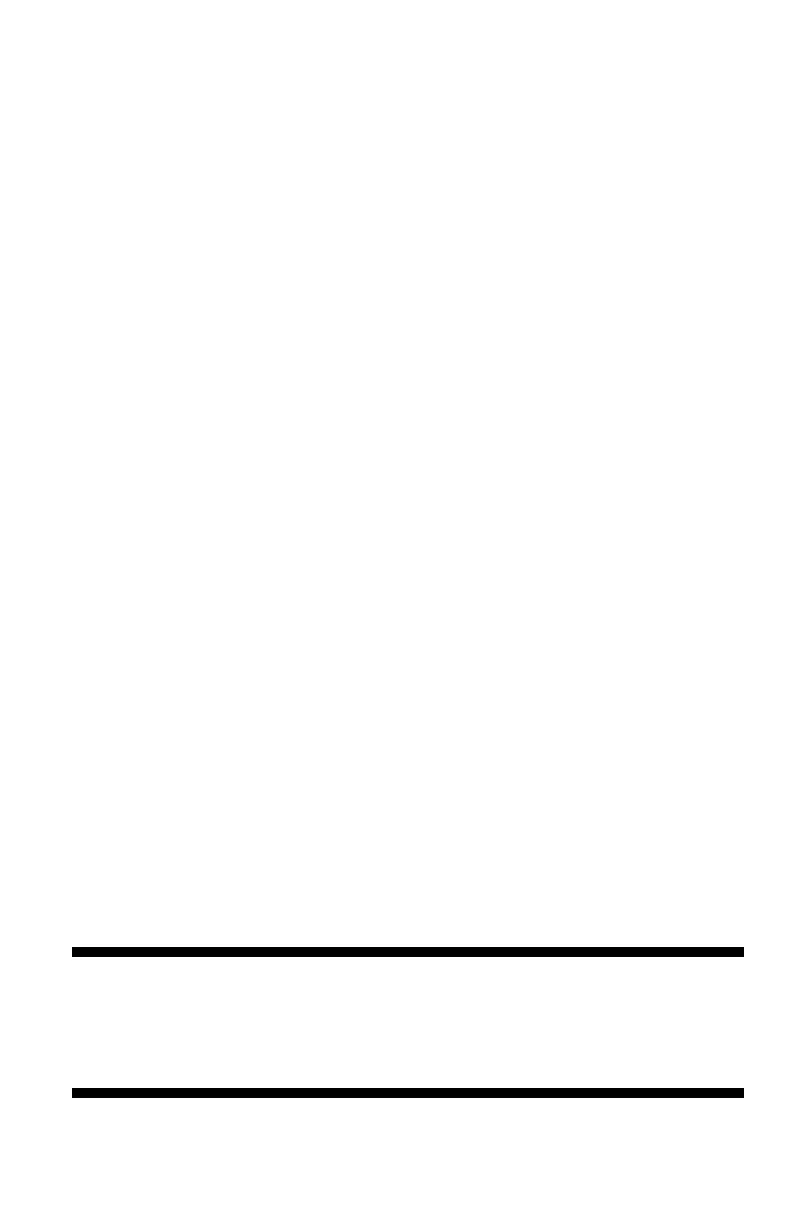85
– Scanning: Drivers and Software
MC361/MC561/CX2731 MFP Advanced User’s Guide
2 Select your language and Model, and accept the license
agreement.
3 Under “MFP software”, select “ActKey”.
4 Follow the on-screen instructions.
5 Click “Finish”.
Starting the Software
Click “Start” > “All Programs” > “Okidata” > “ActKey” > “ActKey”.
Starting ActKey when Scanning to a Local PC
You can set ActKey to start when you select [Local PC] on the MFP.
1 Click “Start” > “Operator panel”.
2 Enter “Show Scanner and Camera” in “Search for Operator
pane”.
3 Click “Show Scanner and Camera” under “Devices and Printers”.
4 Select “MC/361/561” and click “Properties”.
If the “User Account Control” dialog box appears, click “Yes”.
5 Click the “Events” tab.
6 Select an event under “Select an event”.
7 Select the “Start this program” check box and then select
“ActKey”.
8 Repeat steps 6 and 7 until ActKey is set to all events.
9 Click “OK”.
Fax Transmission of Scanned Documents
Using the fax service of the Windows component, you can send a
scanned document.
Important!
• The direction to load the paper is fixed.
• This function uses the fax service of the Windows
component.