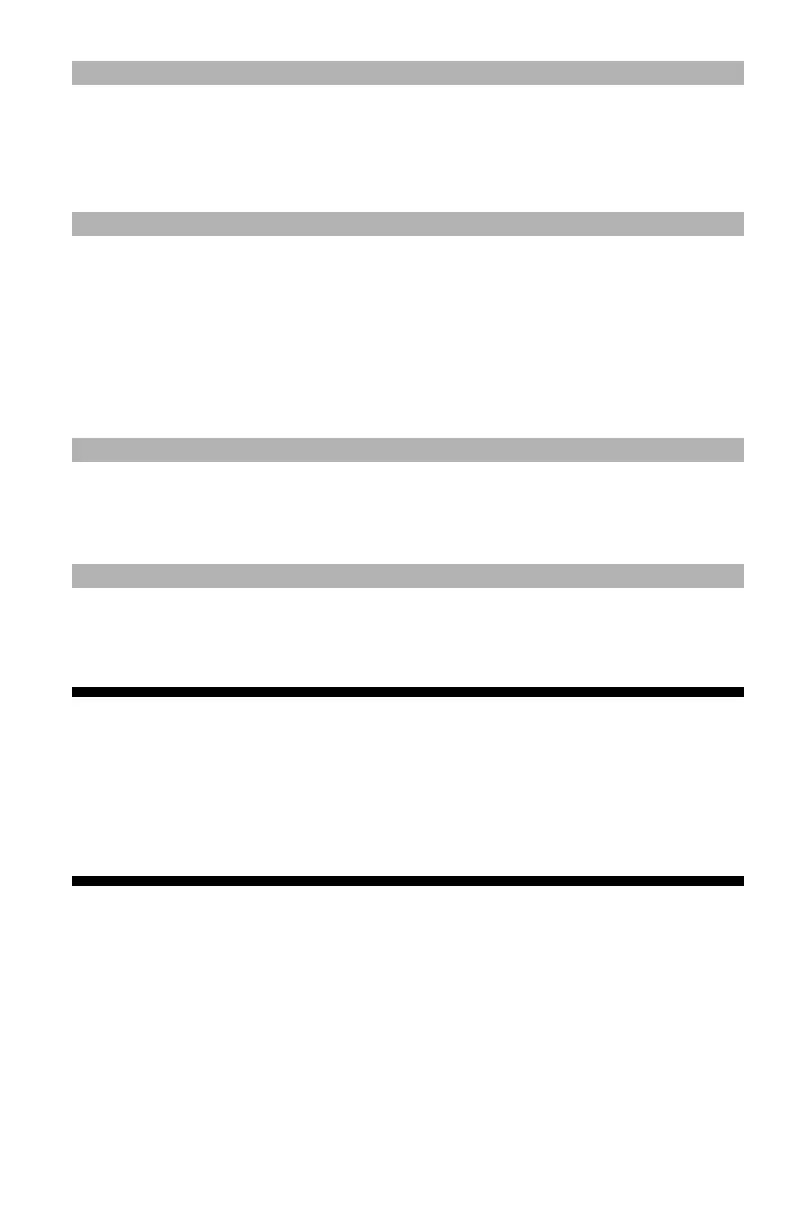126
– Printing: Secure Print
MC361/MC561/CX2731 MFP Advanced User’s Guide
Note
If the print dialog contains only two menus and does not contain
the options you expect to see for the Mac OS X 10.5 or later, click
the disclosure triangle beside the "Printer" menu.
Secure Print _________________
for MC561 and CX2731 MFP only
Note
The MFP must be equipped with an SD memory card to use this
function.
You can assign a password to a print job so it can only be printed if
the password is input at the MFP control panel.
Important!
• If there is not enough space on the SD memory card for
the spooled data, a message indicating the file system is
full appears and the print job does not start.
• This function is not available with Windows PCL XPS or
Mac OS X printer driver.
Windows PCL/PS Printer Drivers
1 Open the file you want to print.
2 From the "File" menu, select "Print".
3 Click “Preferences” (or “Properties”, depending on the version of
Windows you are using).
