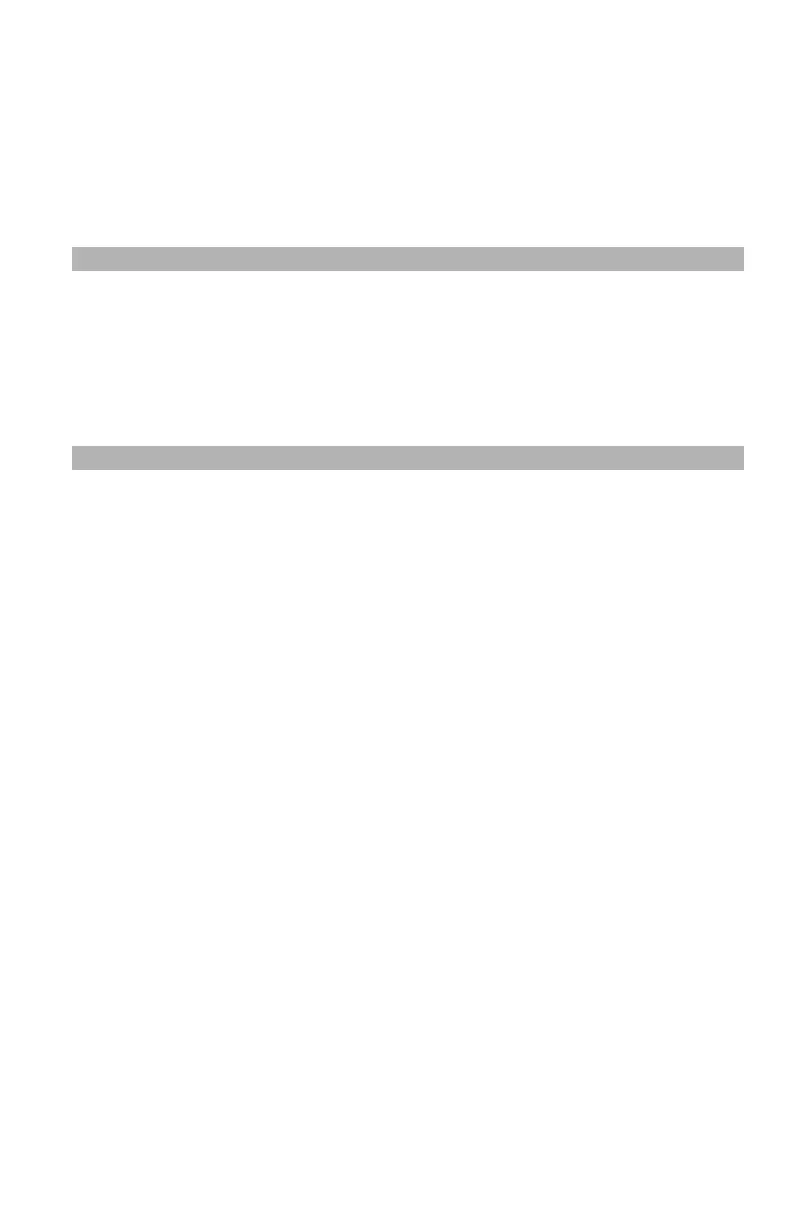125
– Printing: Saving Toner
MC361/MC561/CX2731 MFP Advanced User’s Guide
3 Click “Preferences” (or “Properties”, depending on the version of
Windows you are using).
4 Select the "Job Options" tab.
5 Select the "Toner Save" check box.
6 Configure other settings if necessary and then start printing.
Note
In the Windows PCL and PCL XPS printer drivers, you can also
select ‘Office Document” on the “Color” tab which controls the
amount of toner. The color density of he output image is even
lower if you select both the toner save mode and the office
document mode.
Mac OS X Printer Driver
1 Open the file you want to print.
2 From the "File" menu, select "Print".
3 Select "Color" from the panel menu.
4 Select "Toner Saving" check box.
5 Configure other settings if necessary and then start printing.
