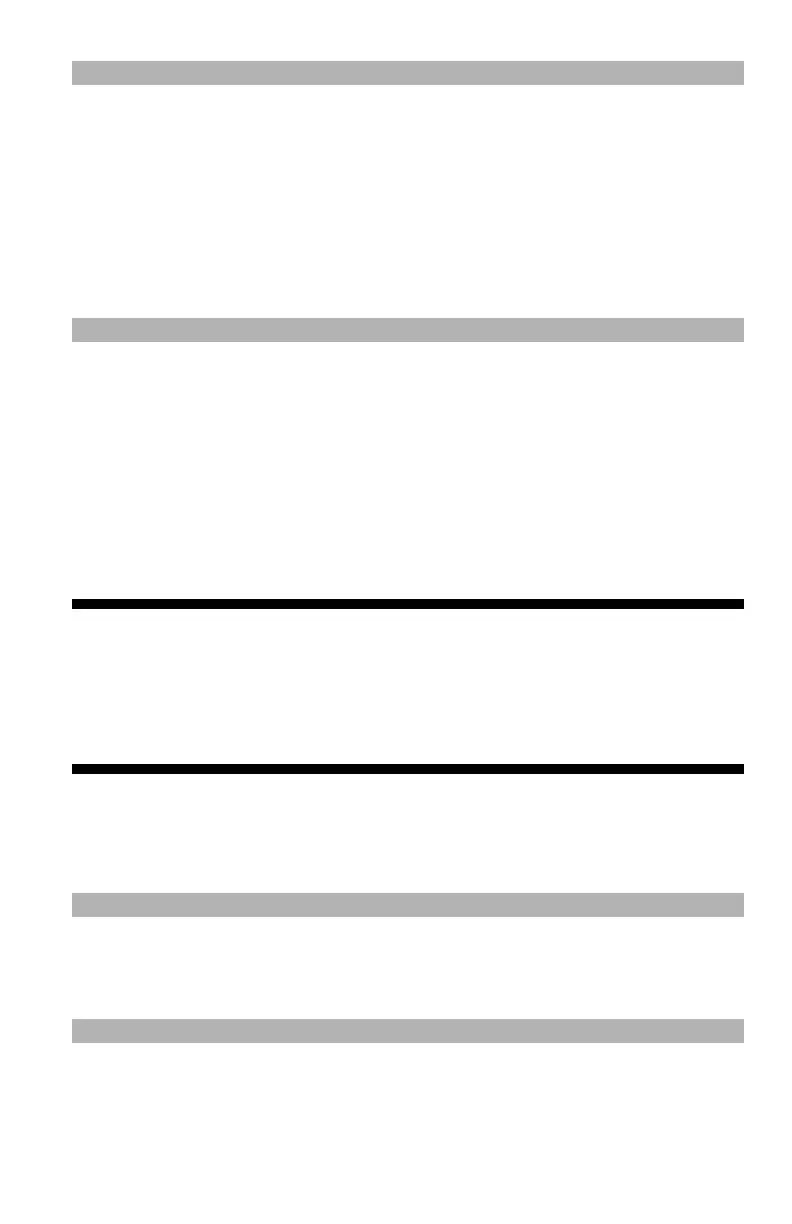131
– Printing: Overlays
MC361/MC561/CX2731 MFP Advanced User’s Guide
Note
• Watermarks are printed over the text or images of documents in
the default settings with the Windows PS printer driver. To print
in the background of documents, check the "In Background" box
in the "Watermark" window.
• Some applications will not print watermarks when “Background”
is checked in the “Watermark” window. If this happens, try
unchecking the “Background” box.
Overlays ____________________
For MC561 and CX2731 MFP only
You can print overlays such as logos or forms on documents.
The MFP must be equipped with an SD memory card for this function.
Important!
• This function is not available with the Windows PCL XPS or
Mac OS X printer driver.
• To use this function on a Windows PS printer driver, you
need to log into your computer as an administrator.
1 Use the Storage Device Manager utility to create an overlay and
register it on the MFP.
Note
For details on how to create and register an overlay, see the
Technical Reference Guide at http://my.okidata.com.
2 Define the overlay on the printer driver and start printing as
follows.
