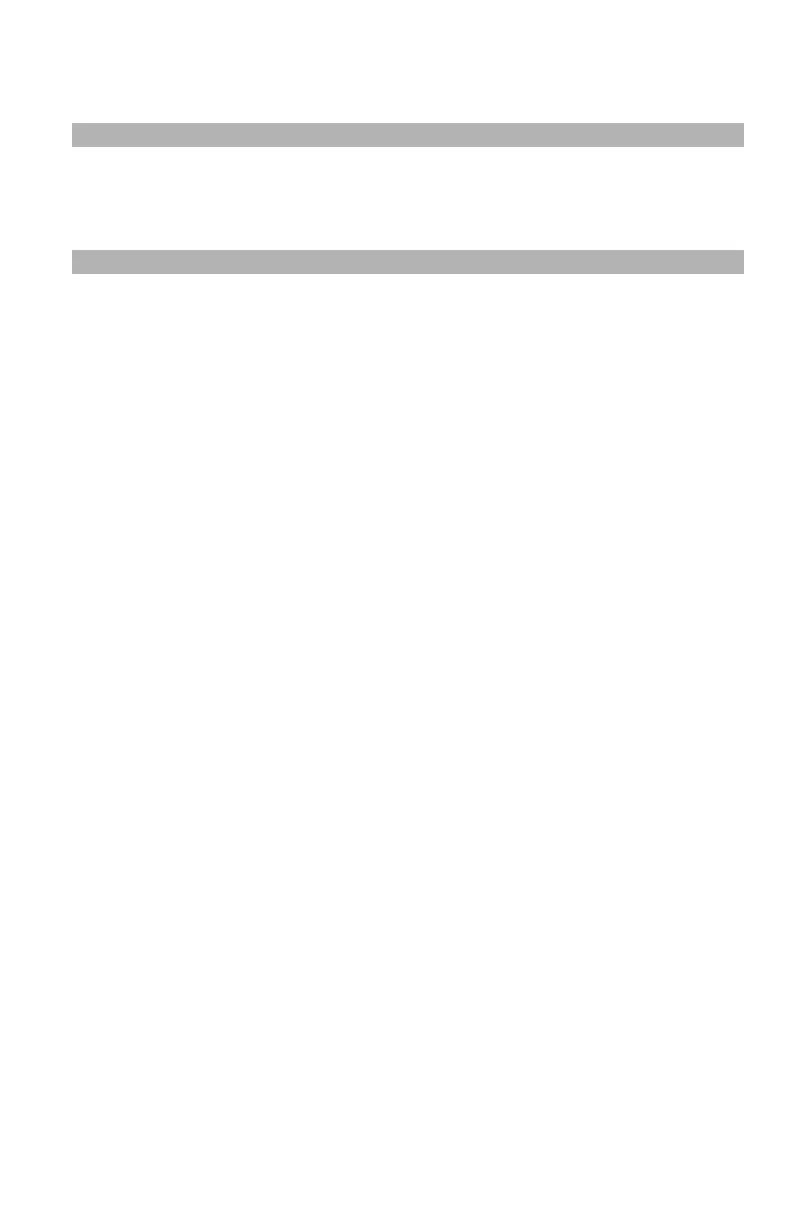132
– Printing: Overlays
MC361/MC561/CX2731 MFP Advanced User’s Guide
Windows PCL Printer Driver
Note
An overlay is a group of up to three forms. When multiple forms
are saved as an overlay, the last saved one is printed at the top.
1 Open the file you want to print.
2 From the "File" menu, select "Print".
3 Click “Preferences” (or “Properties”, depending on the version of
Windows you are using).
4 Select the "Job Options" tab.
5 Click "Overlay".
6 Select the "Print Using Active Overlays" check box.
7 Click "Define Overlays".
8 Enter a name for the overlay in the "Overlay Name" box.
9 Enter the ID of the form you registered using Storage Device
Manager under "ID Value(s)".
10 Select the pages of the document on which to print the overlay
from the "Print on Pages" drop-down list.
11 Click "Add".
12 Click "Close".
13 Select the overlay to use from the "Defined Overlays" and click
"Add".
14 Click "OK".
15 Configure other settings if necessary and then start printing.
