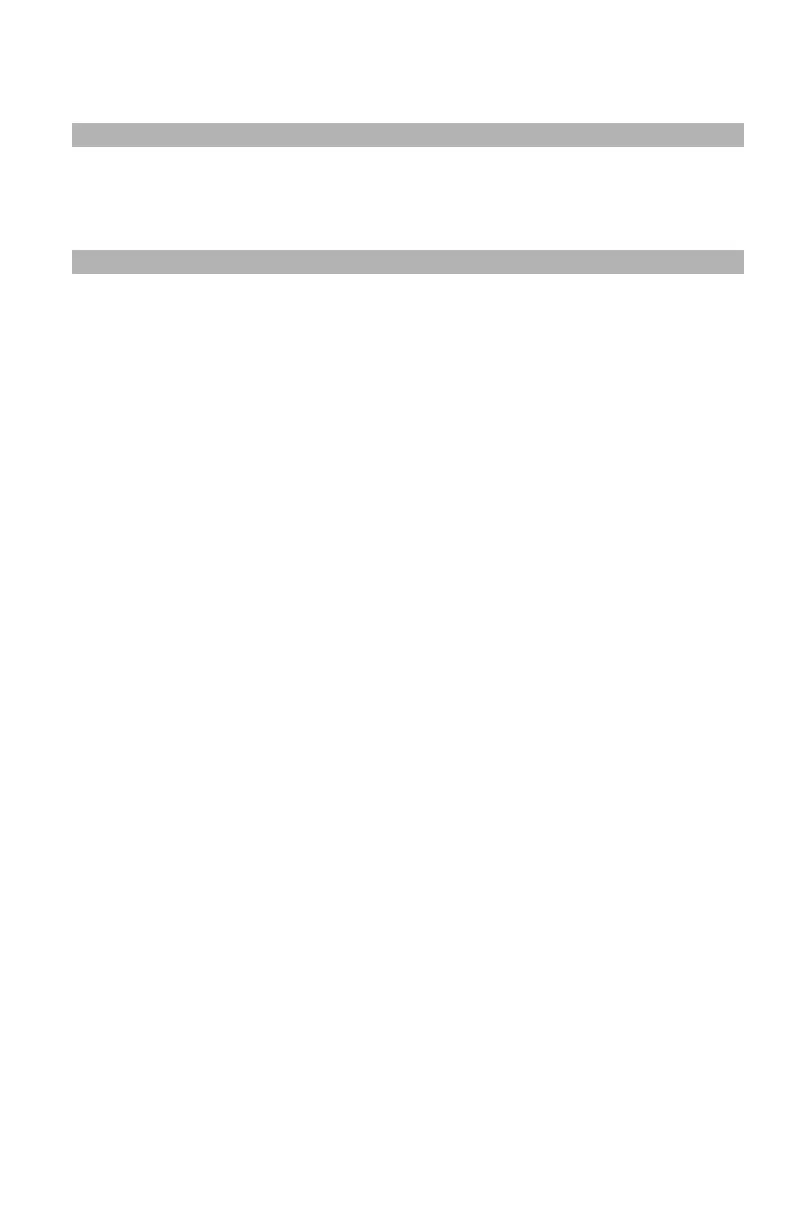133
– Printing: Overlays
MC361/MC561/CX2731 MFP Advanced User’s Guide
Windows PS Printer Driver
Note
An overlay is a group of up to three forms. When multiple forms
are saved as an overlay, the last saved one is printed at the top.
1 Click "Start" and select "Devices and Printers".
2 Right-click the OKI MC561 icon and select "Printing preferences"
> "OKI MC561(PS)".
3 Select the "Job Options" tab.
4 Click "Overlay".
5 Select "Use Overlay" from the drop-down list and click "New".
6 Enter the exact name of the overlay you registered using Storage
Device Manager in the "Form Name" box and click "Add".
7 Enter a name for the overlay in the "Overlay Name" box.
8 Select the page of the document on which to print the overlay
from the "Print on Pages" drop-down list.
9 Click "OK".
10 Select the overlay to use from the "Defined Overlay" list and then
click "Add".
11 Click "OK".
12 Click “OK” to close the printer setup window.
13 Open the file you want to print.
14 Start printing on the print dialog.
