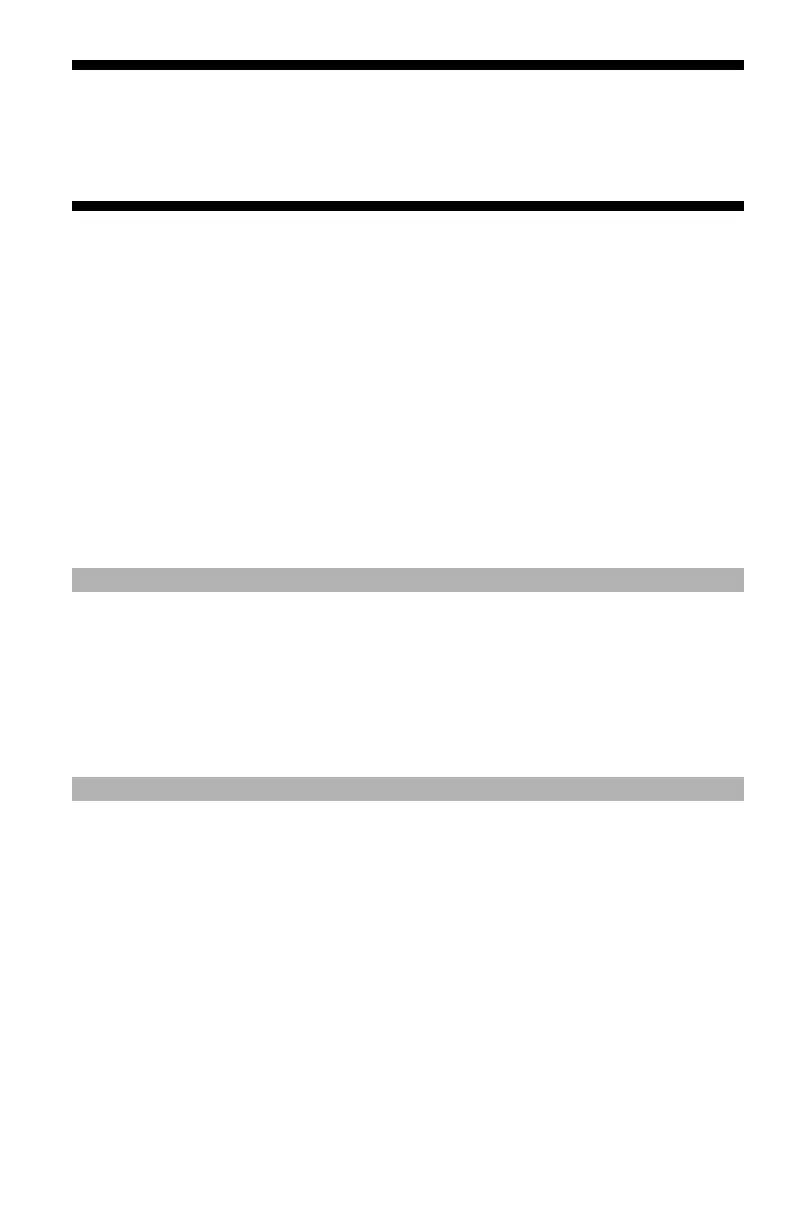228
– Adjusting Color: Color Correct Utility
MC361/MC561/CX2731 MFP Advanced User’s Guide
Important!
• Use an application that supports ColorSync.
• Be sure that the calibration and ICC profile setting of the
monitor are completed.
1 Open the file you want to print.
2 From the “File” menu, select “Print”.
3 Select “Color Matching” from the panel menu.
4 Select “ColorSync”.
5 Under “Profile”, select
“OKI MC561 1200dpi (PS)”
“OKI MC561 600 Multi (PS), or
“OKI MC561 600 dpi (PS)”.
6 Click “Print”.
Note
• If you use a version other than Mac OS X 10.5 or 10.6, select
“Standard” for “Color changing” on the “ColorSync” panel.
• If the printer options are not displayed in the “Print” dialog on
the Mac OS X 10.5 or 10.6, click the triangular button at the side
of the “Printer” menu.
Color Correct Utility ___________
You can specify the colors on the palette selected in Microsoft Excel
software etc. with the Color Correct Utility.