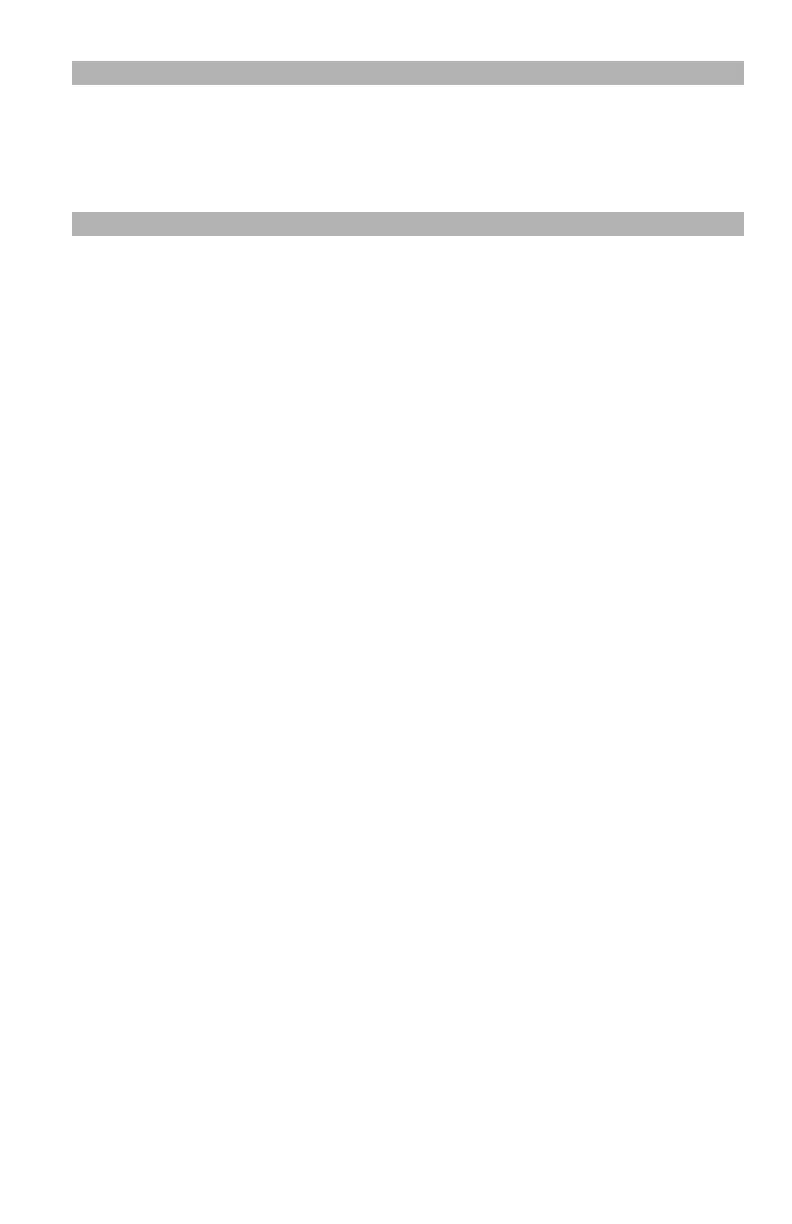222
– Adjusting Color: Using the Printer Driver
MC361/MC561/CX2731 MFP Advanced User’s Guide
Note
If the printer options are not displayed in the “Print” dialog on
the Mac OS X 10.5 or 10.6, click the triangular button at the side
of the “Printer” menu.
Black Finish: Using Office Color or
Graphics Pro
When you are printing in color, there are two types of black finish:
composite black and the true black.
Composite black: the cyan, magenta, yellow and black toners are
combined to print black. Suitable for printing color photographs.
Composite black sometimes appears as dark brown.
True black: only black toner is used. Suitable for printing black text
or graphics.
If you use Office Color, you can also select “Auto” which
automatically selects the best method to print out the document.
For Windows PCL/PS Printer Driver
1 Open the file you want to print.
2 From the “File” menu, select “Print”.
3 Click “Preferences” or “Properties”, depending on the version of
Windows you are using.
4 On the “Color” tab, select “Office Color” or “Graphic Pro”, then
click “Detail” (“Details” for PS).
5 Select the method to create black from “Black Finish”.
6 Click “OK” to close the details window.
7 Click “OK”.
For Windows PCL XPS Printer Driver
1 Open the file you want to print.
2 From the “File” menu, select “Print”.