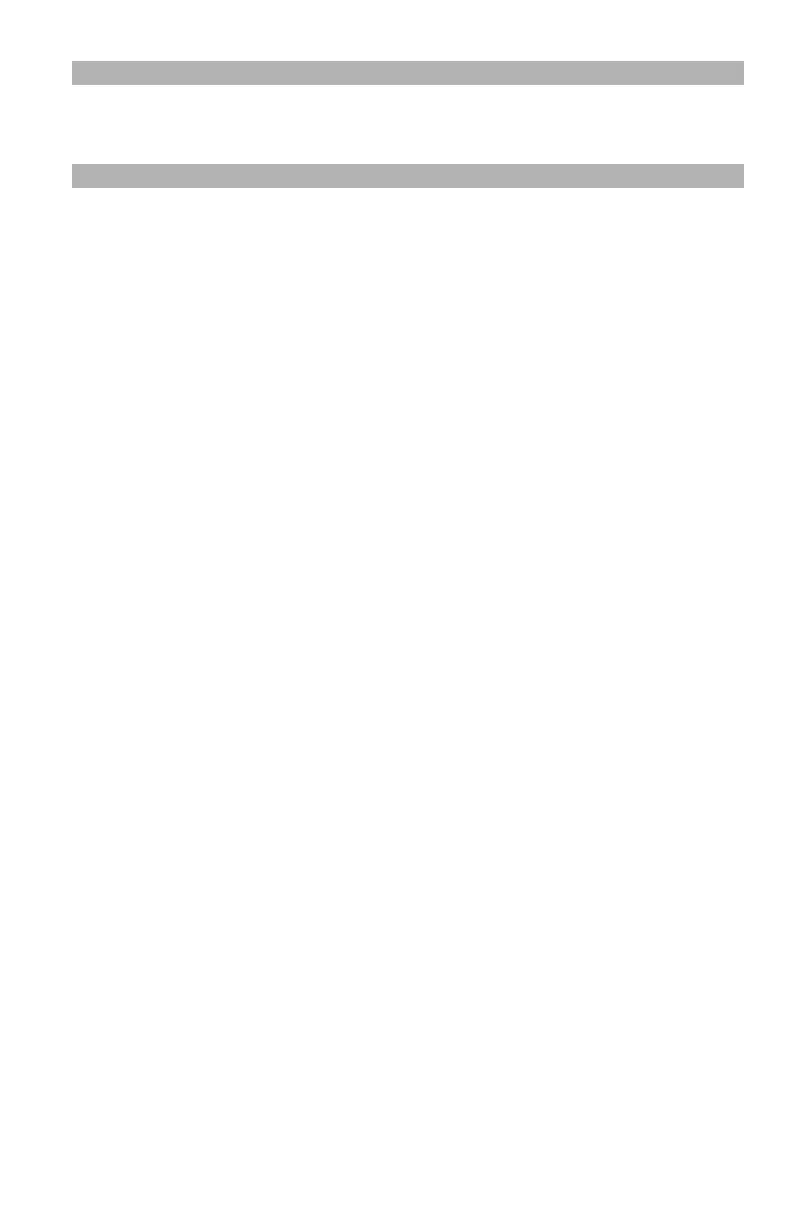235
– Adjusting Color: Color Correct Utility
MC361/MC561/CX2731 MFP Advanced User’s Guide
Note
If you are not satisfied with the result, repeat steps 7 to 9.
10 Enter a name, then click “Save”.
11 To save the setting on the PPD file selected at step 3, click
“Save”.
12 Enter the administrator password.
13 Click “Quit”.
14 Click “OK”.
15 Under “System Preferences”, select “Print & Fax” to delete and
re-register all printers for which adjustments were made.
Printing Using Adjusted Color Settings
Windows PCL/PS Printer Drivers
1 Open the file you want to print.
2 From the “File” menu, select “Print”.
3 Click “Preferences” or “Properties”, depending on the version of
Windows you are using.
4 On the “Color” tab, select “Office Color”, then click “Detail”
(“Details” for PS).
5 Select the “User Setting” (“User Settings” for PS) and select the
setting you created with the Color Correct Utility, then click “OK”.
Windows PCLXS Printer Driver
1 Open the file you want to print.
2 From the “File” menu, select “Print”.
3 Click “Preferences” or “Properties”, depending on the version of
Windows you are using.
4 On the “Color” tab, select “Advanced Color”.
