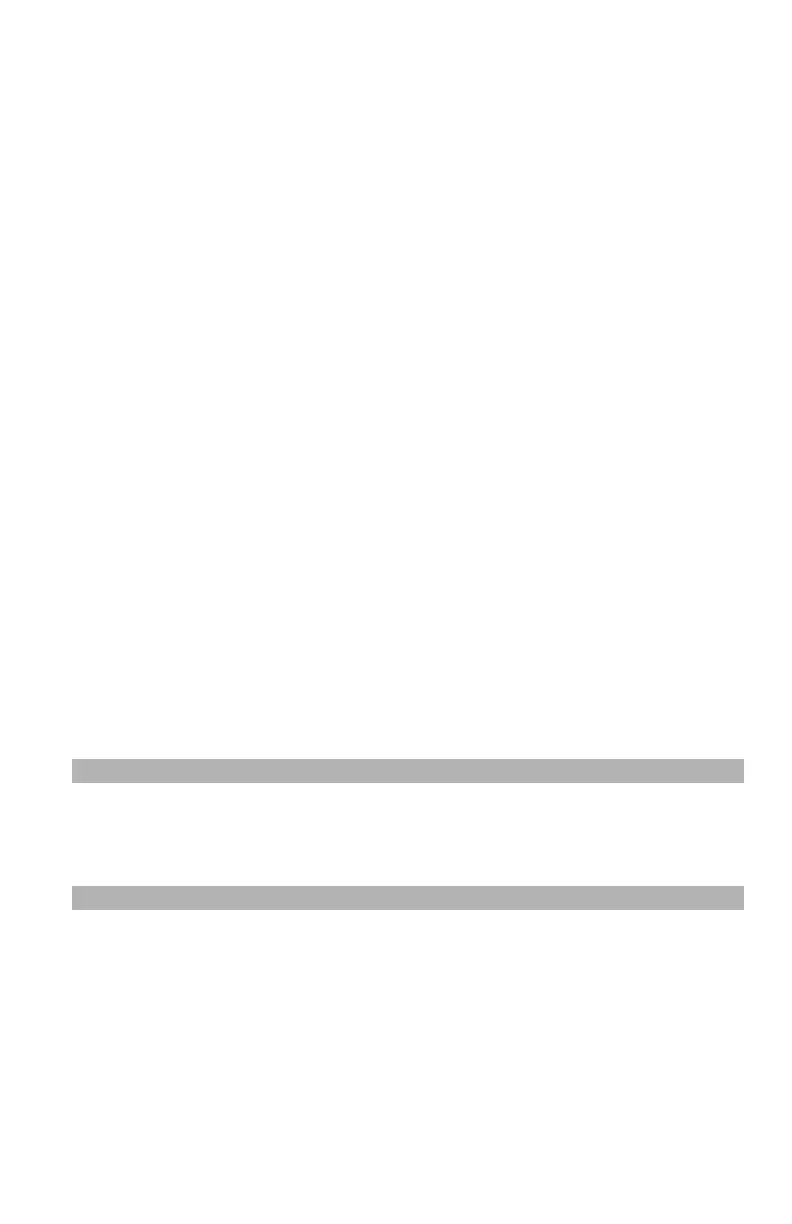33
– Faxing: Setting a Prefix
MC361/MC561/CX2731 MFP Advanced User’s Guide
Setting a Prefix ______________
You can add a prefix to a destination number. You can also attach a
prefix when registering a number to speed dial.
Registering a Prefix
You must register the prefix to [PreFix] in advance. You can register
up to 40 digits.
1 Press the <SETTING> key.
2 Press the down arrow key to select [Admin Setup], then press
<OK>.
3 Enter the administrator password.
4 Use the arrow keys to select [Enter], then press <OK>.
5 Press the down arrow key to select [Fax Setup], then press
<OK>.
6 Press the down arrow key to select [Other Settings], then press
<OK>.
7 Press the down arrow key to select [PreFix], then press <OK>.
8 Enter a prefix.
9 Use the arrow keys to select [Enter], then press <OK>.
10 Use the left arrow key to go back to the main screen.
Note
You can use symbols such as # and *. For details, see the Basic
User’s Guide on the DVD supplied with your MFP.
Using a Prefix When Transmitting Faxes
You can attach a prefix only when you enter a destination number
using the ten-key pad. You cannot enter a prefix, then use speed
dial.
