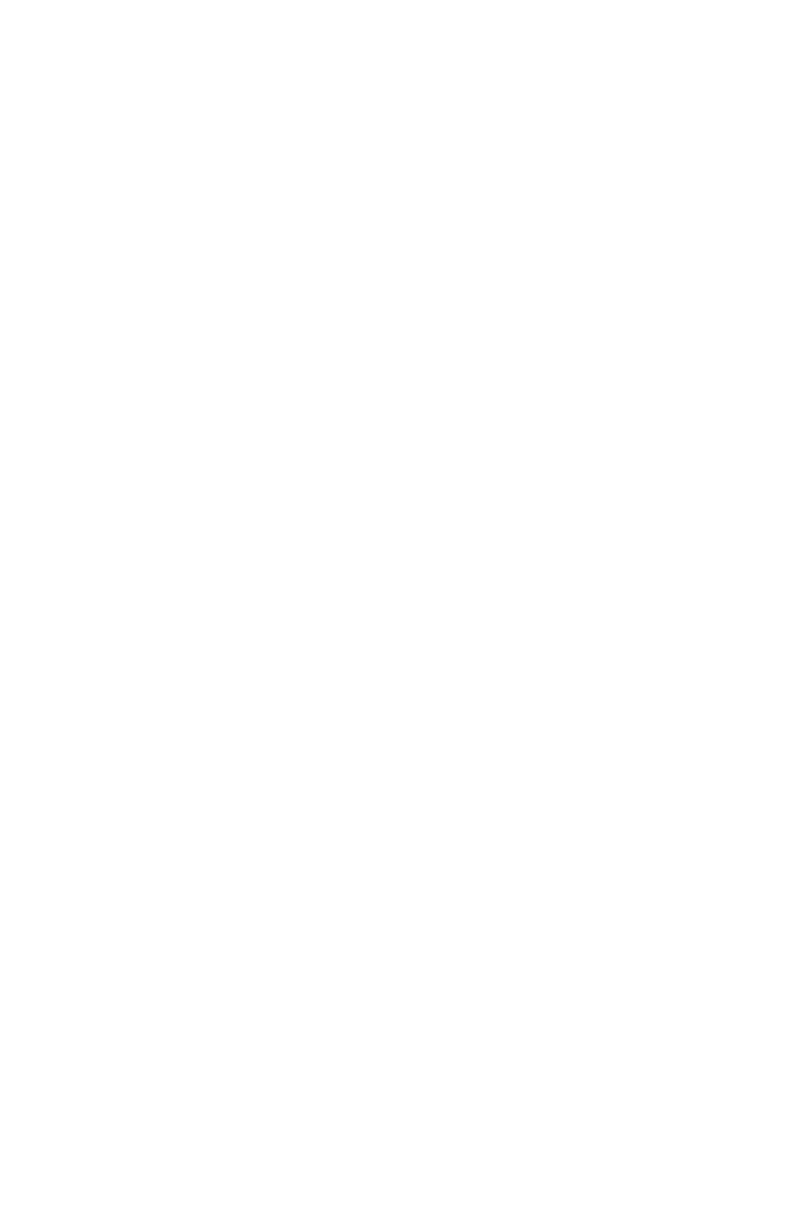94
– Printing: Manual Printing‘
MC361/MC561/CX2731 MFP Advanced User’s Guide
4 Click “Preferences” (or “Properties”, depending on the version of
Windows you are using).
5 On the “Setup” tab, select “Multi Purpose Tray” from “Source”.
6 Click “Paper Feed Option”.
7 Select the MPT is Manual feed check box, then click “OK”.
8 Configure other settings if necessary and then start printing.
9 If a request message appears on the display for loading paper on
the MP tray, use the arrow keys to select [Restart], then press
<OK>.
Windows PS Printer Driver
1 Load print media on the MP tray.
2 In your application, open the file you want to print.
3 From the “File” menu, select “Print”.
4 Click “Preferences” (or “Properties”, depending on the version of
Windows you are using).
5 Select the “Paper/Quality” tab.
6 Select “Multi-Purpose Tray” from “Paper Source”.
7 Click “Advance”.
8 Click “Multipurpose tray is handled as manual feed” and select
“Yes” from the drop-down list.
9 Click “OK”.
10 Configure other settings if necessary and then start printing on
the print dialog.
11 If a request message appears on the display for loading paper on
the MP tray, use the arrow keys to select [Restart], then press
<OK>.
Mac OS X Printer Driver
1 Load print media on the MP tray.
2 In your application, open the file you want to print.
3 From the "File" menu, select "Print".