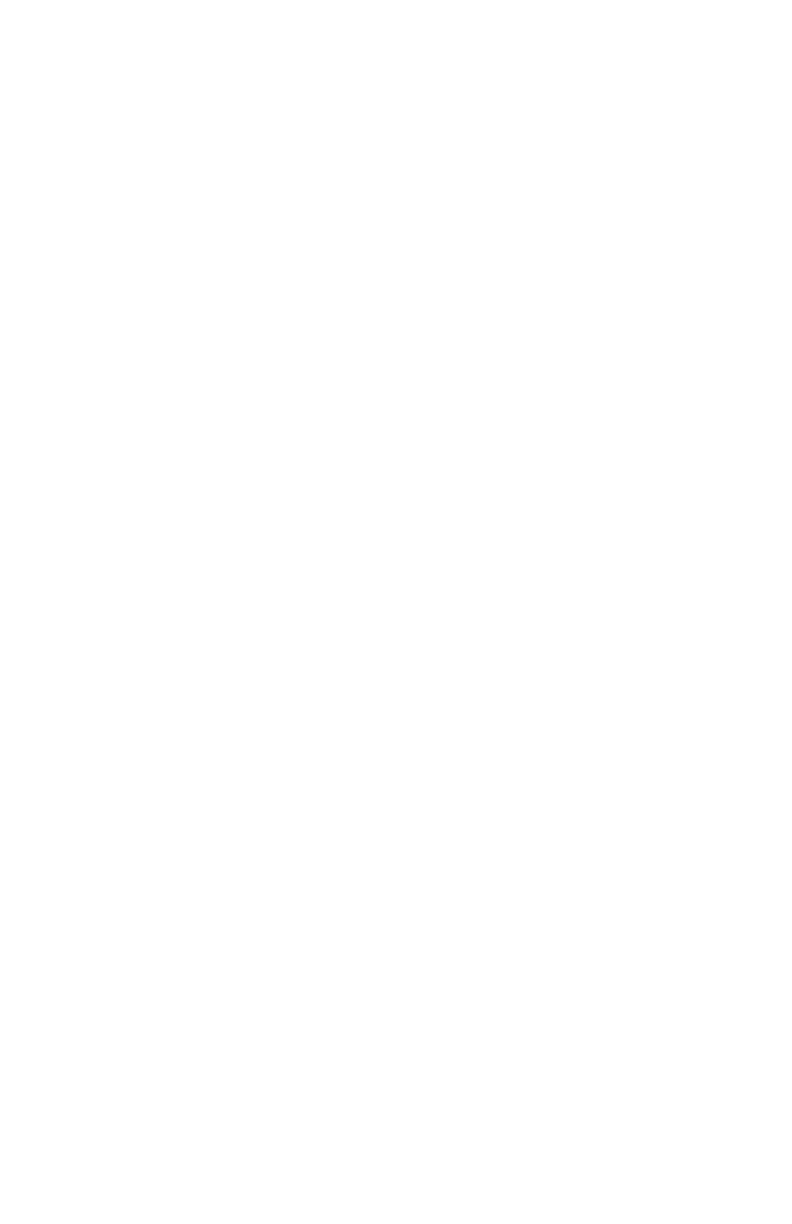67
– Scanning: Scan to E-mail
MC361/MC561/CX2731 MFP Advanced User’s Guide
5 Use the down arrow key to select [Scanner Setup], then press
<OK>.
6 Use the down arrow key to select [E-mail Setup], then press
<OK>.
7 Use the down arrow key to select [Template], then press <OK>.
8 Make sure that [Edit Subject] is selected, then press <OK>.
9 Use the down arrow key to select a number, then press <OK>.
10 Enter the subject (up to 80 characters).
11 Use the arrow keys to select [Enter], then press <OK>.
12 Use the left arrow key to go back to the main screen.
Registering Body Text
1 Perform steps 1 to 7 in “Registering a Subject” above.
2 Press the down arrow key to select [Edit Body], then press
<OK>.
3 Enter the body text (up to 256 characters).
4 Use the arrow keys to select [Enter], then press <OK>.
5 Use the left arrow key to go back to the main screen.
Using a Template
To use a templates for standardized e-mails.
1 Place your document with text face up in the ADF or face down
on the document glass.
2 Press the <SCAN> key.
3 Make sure that [E-mail] is selected, then press <OK>.
4 Press the down arrow key to select [Scan setting], then press
<OK>.
5 Press the down arrow key to select [Edit email setting], then
press <OK>.
6 Press the down arrow key to select [Subject] or [Email body],
then press <OK>.