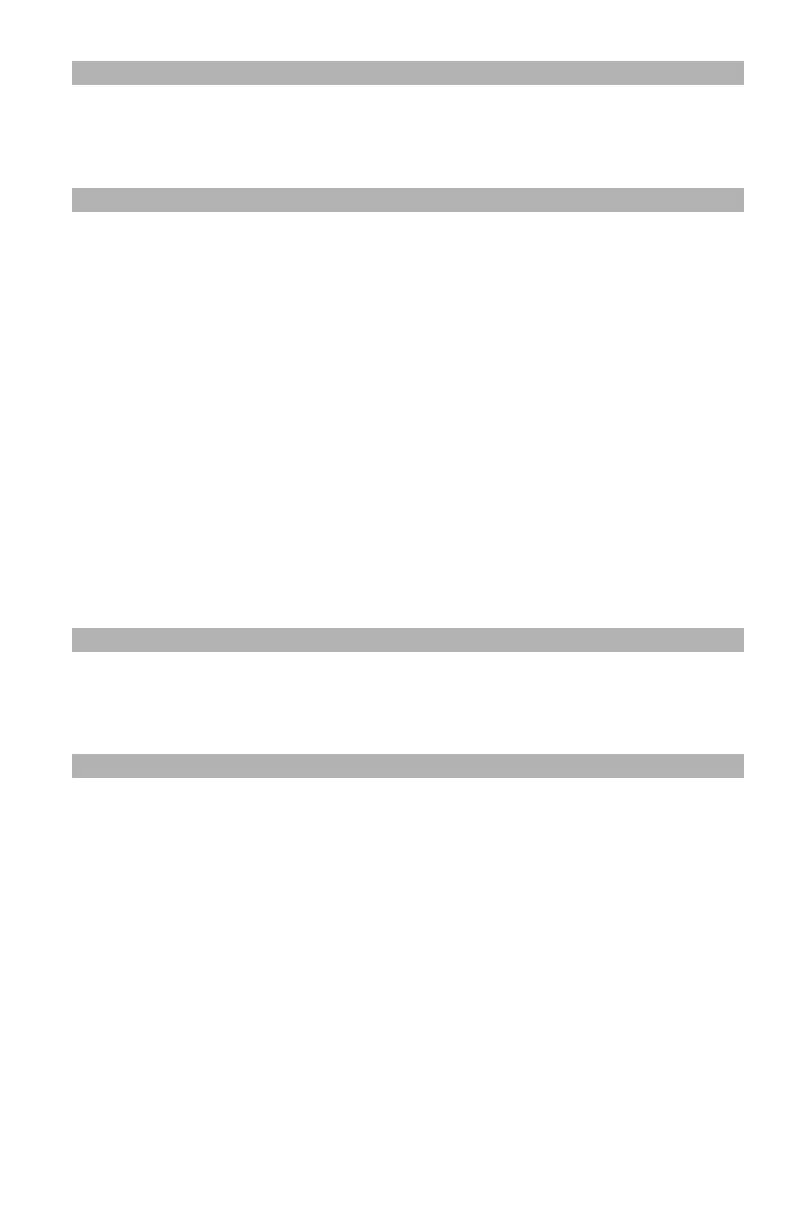71
– Scanning: Scanning and Internet Faxing
MC361/MC561/CX2731 MFP Advanced User’s Guide
Note
This function is only for routine scanning. Internet faxing cannot
be used.
1 On the [Scan Menu] screen (press the <Scan> key), select the
scan mode you want, then press <OK>. If you select [USB
memory], skip step 2.
2 Press the down arrow key to select [Scan setting], then press
<OK>.
3 Press the down arrow key to select [File Format], then press
<OK>.
4 Press the down arrow key to select the type of color from
[Color]—[Mono (Grayscale)], or [Mono (Binary)]—then press
<OK>.
5 Press the down arrow key to select a file format, then press
<OK>.
Note
If you selected [Mono (Binary)] in step 4, [JPEG] cannot be
selected.
Encrypting PDFs: for Scanning Only
You can encrypt a scanned document created and saved in pdf format.
You can set
• the encryption level,
• a password for opening the document,
• an authentication password used to control printing, extracting
and editing the document,
and
• permission.