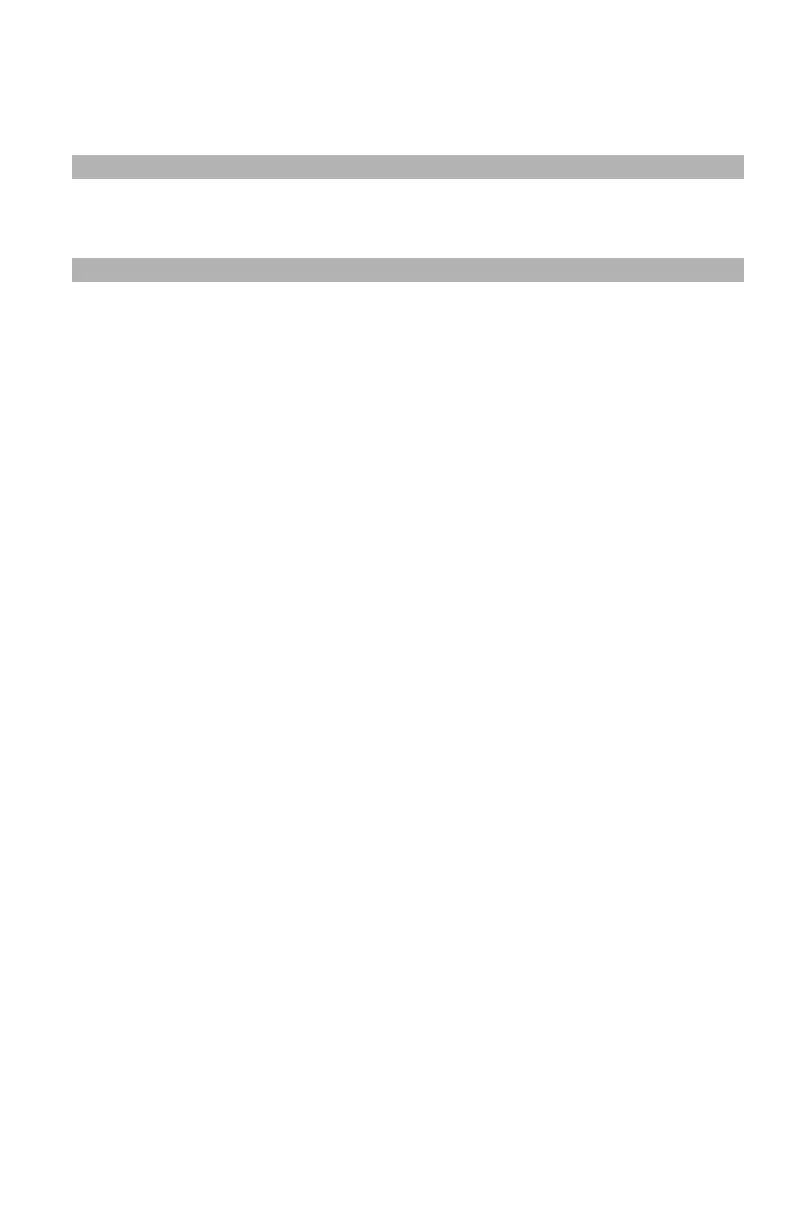29
– Faxing: Duplex Documents
MC361/MC561/CX2731 MFP Advanced User’s Guide
Duplex Documents ____________
You can transmit duplex documents using the ADF.
Note
You cannot use the document glass for this procedure.
1 Place your document with text face up in the ADF.
2 Press the <FAX> key.
3 Make sure that [Fax] is selected, then press the <OK> key to
open the fax standby screen.
4 Press the down arrow key to select [Fax Functions], then press
<OK>.
5 Press the down arrow key to select [DuplexScan], then press
<OK>.
6 Press the down arrow key to select a value, then press <OK>.
You can specify [Long edge bind] or [Short edge bind].
7 Press the left arrow key until the fax standby screen appears.
8 Specify a destination.
9 Press the <Mono Start> key to start transmission.
ADF and Document Glass _______
You can use both the ADF and the document glass when scanning
documents for a fax job. This allows you to send a document and a
part of a book as one fax.
1 Press the <FAX> key.
2 Make sure that [Fax] is selected, then press <OK> to open the
fax standby screen.
3 Press the down arrow key to select [Fax Functions], then press
<OK>.
4 Press the down arrow key to select [Continue Scan], then press
<OK>.