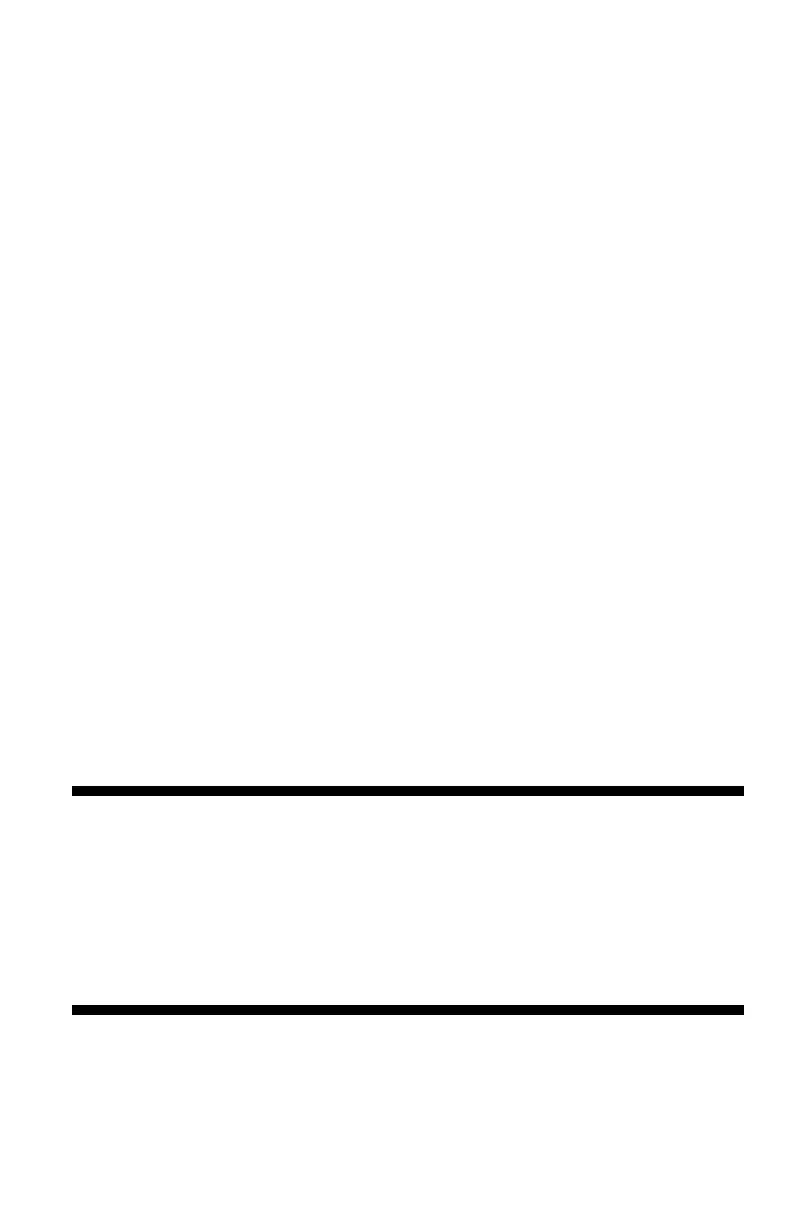225
– Adjusting Color: Using the Printer Driver
MC361/MC561/CX2731 MFP Advanced User’s Guide
4 on the “Job Options” tab, select “Advanced”.
5 Select the “Overprint Black Text” check box.
For Windows PS Printer Driver
1 Open the file you want to print.
2 From the “File” menu, select “Print”.
3 Click “Preferences” or “Properties”, depending on the version of
Windows you are using.
4 On the “Color” tab, select “Advanced”.
5 Select the “Black Overprint” check box.
For Mac OS X Printer Driver
1 Open the file you want to print.
2 From the [File] menu, select [Print].
3 Select [Color] from the panel menu under the [Printer] and
[Presets] menus.
4 Select [Advanced] on the [Color] panel and then select [Black
Overprint] check box.
Simulating Print Results in Ink
You can simulate the output of a printing press by adjusting the
CMYK color data for offset printing.
Important!
• Windows PCL XPS printer driver cannot be used for this
function.
• Mac OS X printer driver may not be available depending on
the application.
• This function can be used when the “Office Color” or
“Graphic Pro” is selected for “Color Mode”.
For Windows PCL/PS Printer Driver
1 Open the file you want to print.
