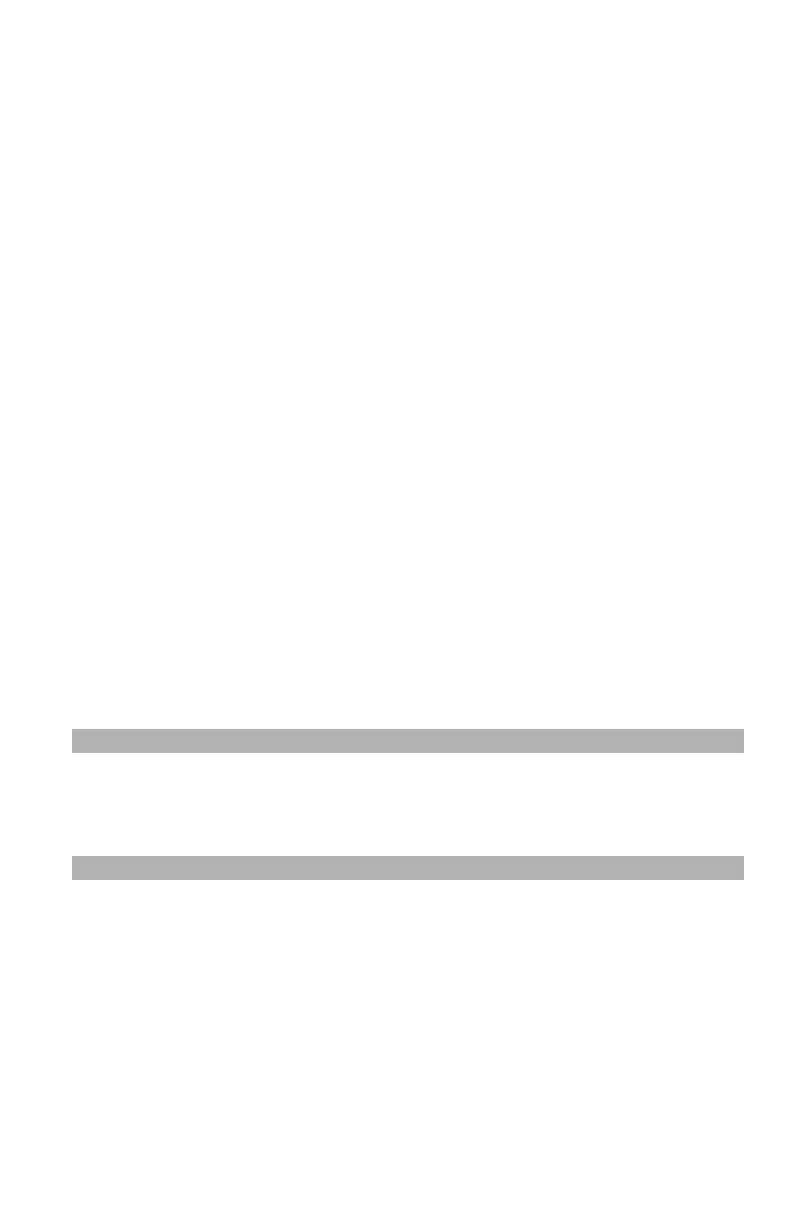139
– Printing: Using a Print Buffer
MC361/MC561/CX2731 MFP Advanced User’s Guide
5 Click "Font".
6 Clear the "Font Substitution" check box and then click "OK".
7 Select “Download as Outline Font” (font images are created by
the printer) or “Download as Bitmap Font” (font images are
created by the printer driver).
8 Configure other settings if necessary and then start printing.
Windows PS Printer Driver
1 Open the file you want to print.
2 From the "File" menu, select "Print".
3 Click “Preferences” (or “Properties”, depending on the version of
Windows you are using).
4 On the "Layout" tab, click "Advanced".
5 Click "TrueType Font" and select "Download as Softfont" from the
drop-down list.
6 Click "OK".
7 Configure other settings if necessary and then start printing.
Using a Print Buffer ___________
Note
The MFP must be equipped with an SD memory card to use this
function.
You can spool a print job in the SD memory card installed in the MFP.
This function frees memory on your computer so it can handle other
tasks faster while the MFP is running in the background.
