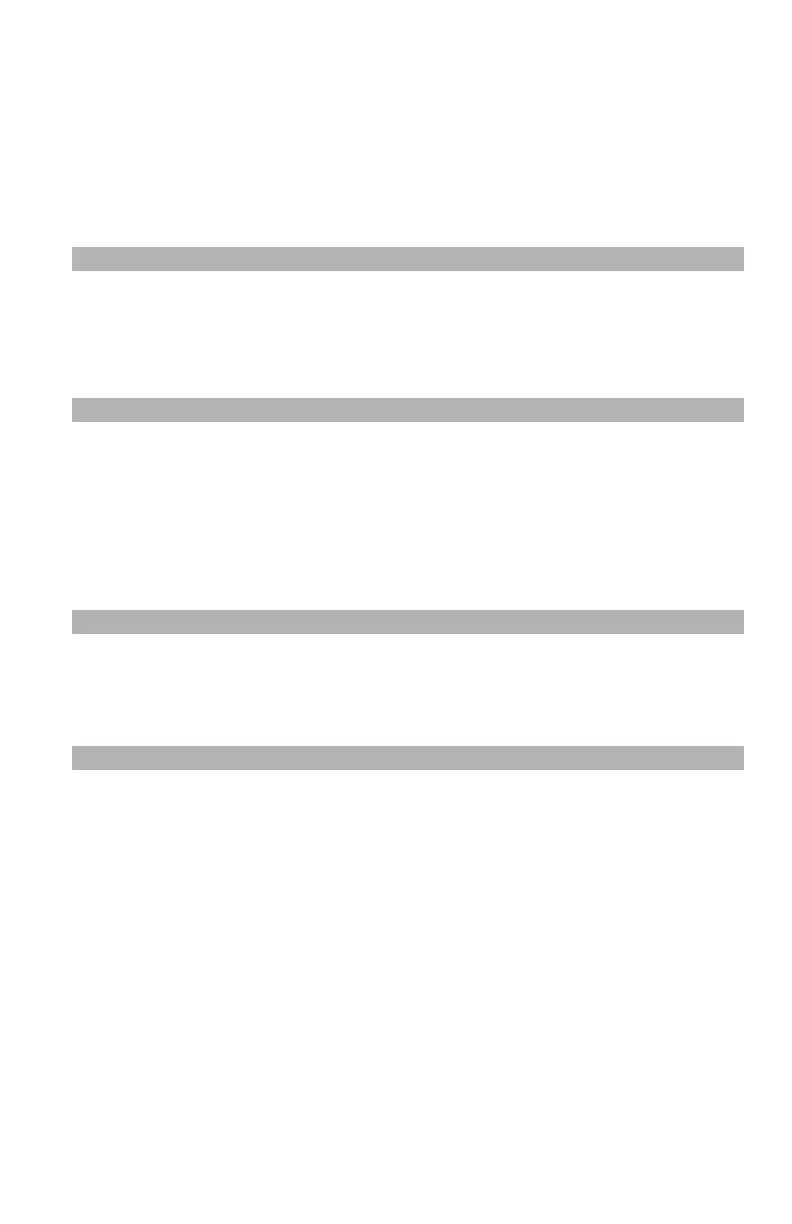107
– Printing: Reducing/Enlarging Pages
MC361/MC561/CX2731 MFP Advanced User’s Guide
2 From the "File" menu, select "Print".
3 Select "Layout" from the panel menu.
4 Select "Long-Edge binding" or "Short-Edge binding" from "Two-
Sided" on the "Layout" panel.
5 Configure other settings if necessary and then start printing.
Note
If the print dialog contains only two menus and does not contain
the options you expect to see on the Mac OS X 10.5 or later, click
the disclosure triangle beside the "Printer" menu.
Reducing/Enlarging Pages______
You can print data formatted for one size page onto a different size
page without modifying the print data.
Note
• This function may not be available in some applications.
• This function is not available with the Windows PS printer driver.
Windows PCL/PCL XPS Printer Driver
1 Open the file you want to print.
2 From the "File" menu, select "Print".
3 Click “Preferences” (or “Properties”, depending on the version of
Windows you are using).
4 On the "Setup" tab, click "Paper Feed Options".
5 Select the "Resize document to fit printer page" check box in "Fit
to Page".
