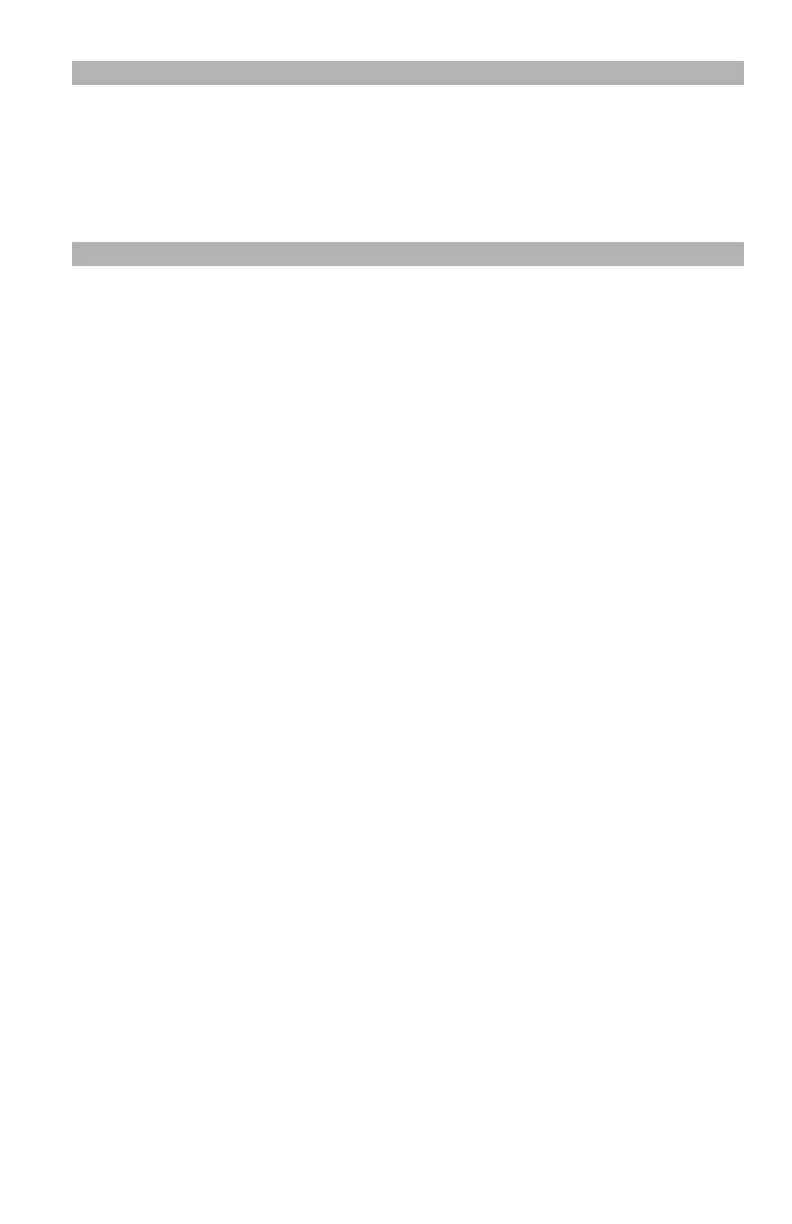106
– Printing: Duplex Printing
MC361/MC561/CX2731 MFP Advanced User’s Guide
Note
This function may not be available in some applications.
For details on the paper sizes and paper weight that can be used
for duplex printing, see the Basic User’s Guide on the DVD
supplied with your MFP.
Windows PCL/PCL XPS Printer Driver
1 Make sure the rear exit tray on the MFP is closed.
2 Open the file you want to print.
3 From the "File" menu, select "Print".
4 Click “Preferences” (or “Properties”, depending on the version of
Windows you are using).
5 On the "Setup" tab, select "Long Edge" or "Short Edge" from "2-
Sided Printing".
6 Configure other settings if necessary and then start printing.
Windows PS Printer Driver
1 Make sure the rear exit tray on the MFP is closed.W
1 Open the file you want to print.
2 From the "File" menu, select "Print".
3 Click “Preferences” (or “Properties”, depending on the version of
Windows you are using).
4 On the "Layout" tab, select "Flip on Long Edge" or "Flip on Short
Edge" from "Print on Both Sides".
5 Configure other settings if necessary and then start printing.
Mac OS X Printer Driver
1 Make sure the rear exit tray on the MFP is closed.
1 Open the file you want to print.
