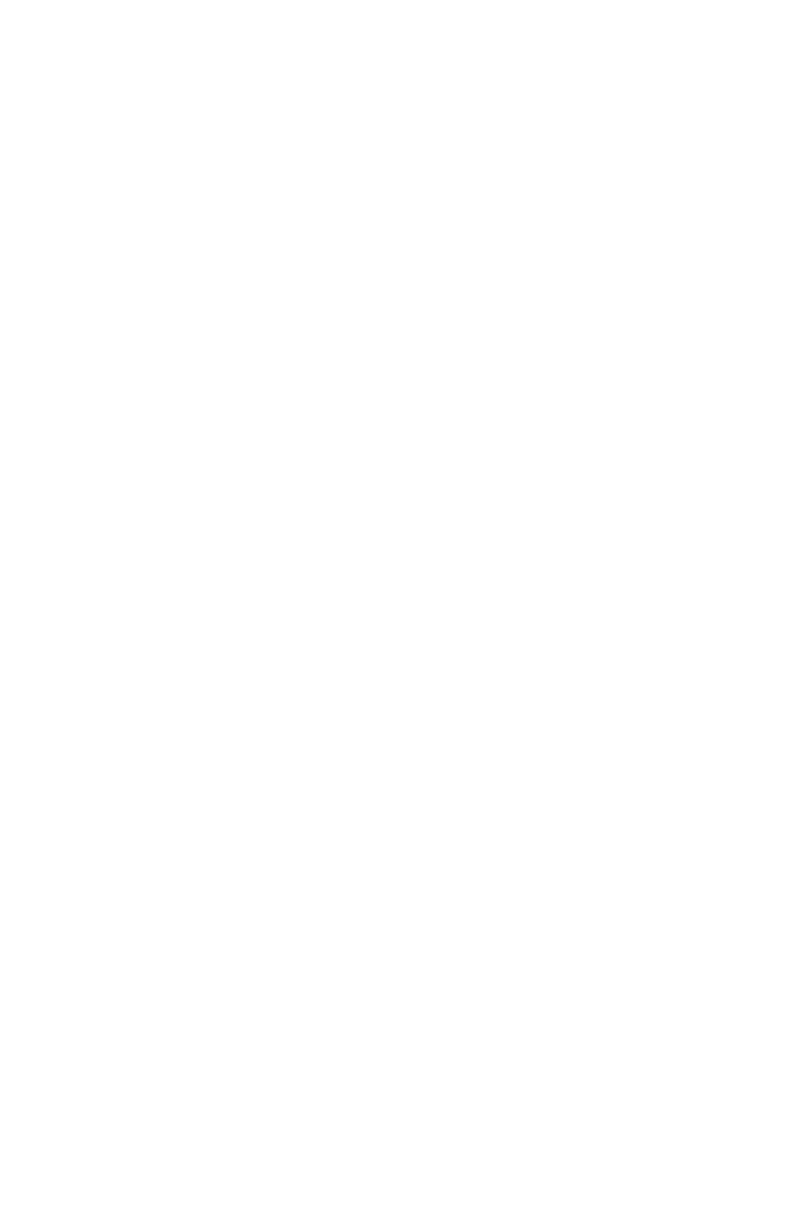120
– Printing: Auto Tray Selection
MC361/MC561/CX2731 MFP Advanced User’s Guide
6 Make sure that [Print menu] is selected, then press <OK>.
7 Make sure that [Tray Configuration] is selected, then press
<OK>.
8 Press the down arrow key to select [MP Tray Usage], then press
<OK>.
9 Press the down arrow key to select [When Mismatching], then
press <OK>.
10 Use the left arrow key to go back to the main screen.
11 Specify a paper tray on the printer driver and start printing.
For Windows PCL/PCL XPS Printer
Driver
1 Open the file you want to print.
2 From the “File” menu, select “Print”.
3 Click “Preferences” (or “Properties”, depending on the version of
Windows you are using).
4 On the “Setup” tab, select “Automatically Select” from “Source”.
5 Configure other settings if necessary and then start printing.
For Windows PS Printer Driver
1 Open the file you want to print.
2 From the “File” menu, select “Print”.
3 Click “Preferences” (or “Properties”, depending on the version of
Windows you are using).
4 Select the “Paper/Quality” tab.
5 Select “Automatically Select” from “Paper Feed Source”.
6 Configure other settings if necessary and then start printing.
For Mac OS X PS Printer Driver
1 Open the file you want to print.
2 From the “File” menu, select “Print”.
