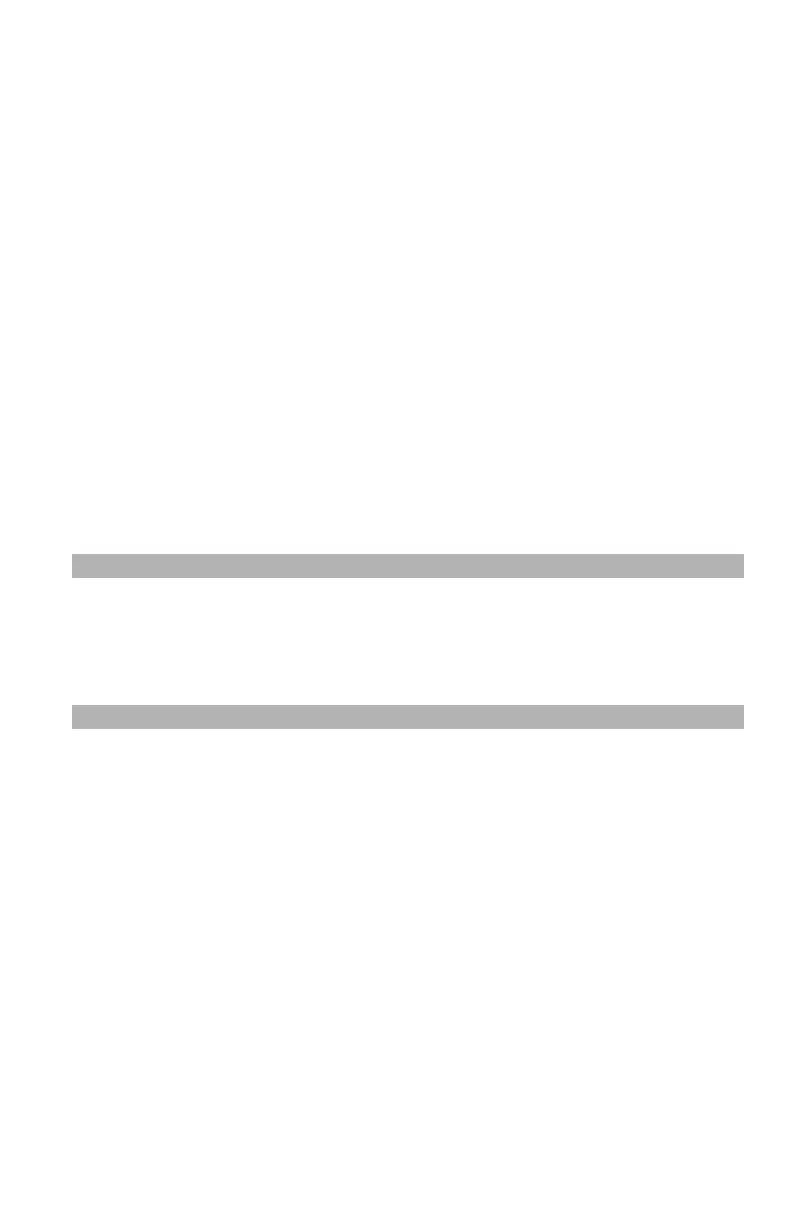223
– Adjusting Color: Using the Printer Driver
MC361/MC561/CX2731 MFP Advanced User’s Guide
3 Click “Preferences” or “Properties”, depending on the version of
Windows you are using.
4 Select the “Color” tab.
5 Select “Advanced Color” and then select a method to create black
from “Black Finish”.
6 Click “OK”.
For Macintosh OS X
1 Open the file you want to print.
2 From the “File” menu, select “Print”.
3 Select “Color” from the panel menu.
4 Select “Office Color” or “Graphic Pro”, then click “Details”.
5 Select the method to create black from “Black Finish”.
6 Click “OK”.
Note
If the printer options are not displayed in the “Print” dialog on
the Mac OS X 10.5 or 10.6, click the triangular button at the side
of the “Printer” menu.
Printing in Grayscale
You can print a color document in grayscale without any settings on
the data.
For Windows
1 Open the file you want to print.
2 From the “File” menu, select “Print”.
3 Click “Preferences” or “Properties”, depending on the version of
Windows you are using.
4 On the “Color” tab, select “Gray Scale”.
