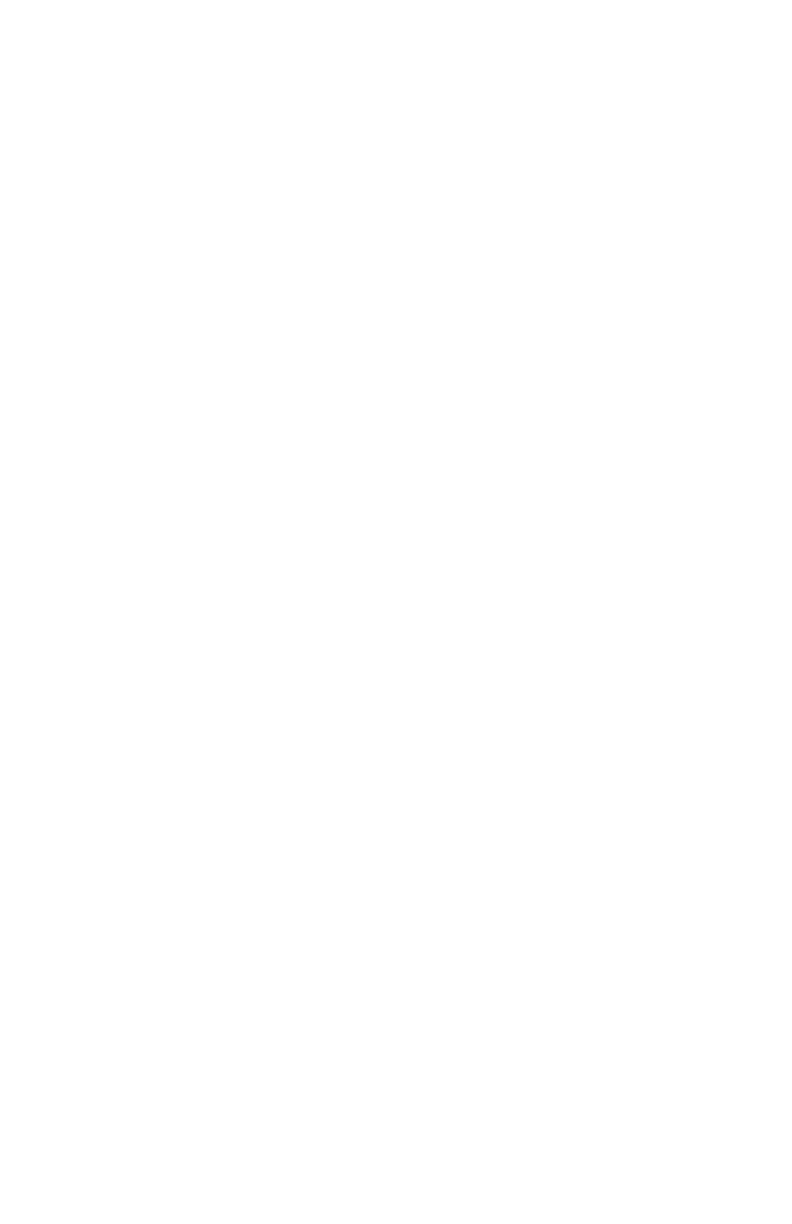216
– Adjusting Color: Control Panel
MC361/MC561/CX2731 MFP Advanced User’s Guide
2 Press the down arrow key to select [Admin Setup], then press
<OK>.
3 Enter the administrator password.
4 Use the arrow keys to select [Enter], then press <OK>.
5 Press the down arrow key to select [Print Setup], then press
<OK>.
6 Press the down arrow key to select [Color Menu], then press
<OK>.
7 Press the down arrow key to select [Adjust Registration], then
press <OK>.
8 Make sure that [Execute] is selected, then press <OK>.
9 Press the left or right arrow key to select [Yes], then press
<OK>.
10 Use the left arrow key to o back to the main screen.
Adjusting Density
The MFP automatically adjusts the density when the image drum
cartridge is changed and every time 500 pages are printed
continuously.
You can also adjust the density manually if you are not satisfied with
the density of a printout.
1 Press the <SETTING> key.
2 Press the down arrow key to select [Admin Setup], then press
<OK>.
3 Enter the administrator password.
4 Use the arrow keys to select [Enter], then press <OK>.
5 Press the down arrow key to select [Print Setup], then press
<OK>.
6 Press the down arrow key to select [Color Menu], then press
<OK>.
7 Press the down arrow key to select [Adjust Density], then press
<OK>.
8 Make sure that [Execute] is selected, then press <OK>.
