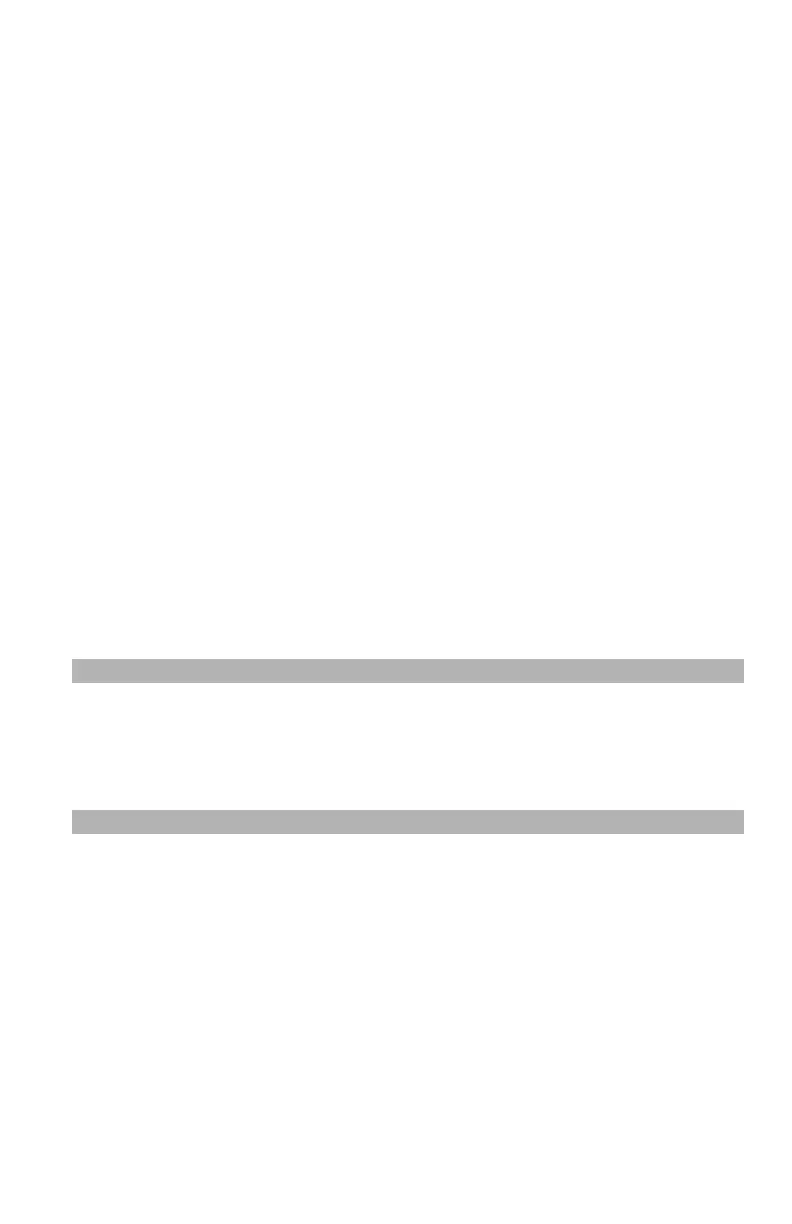103
– Printing: Multiple Pages on One Sheet
MC361/MC561/CX2731 MFP Advanced User’s Guide
8 Open the file you wish to print.
9 Select the form you created and start printing.
Mac OS X PS Printer Driver
1 Load the media in the MFP.
2 Open the file you want to print.
3 From the "File" menu, select "Page Setup".
4 Select "Manage Custom Sizes" from "Paper Size".
5 Click "+" to add an item to the list of custom paper sizes.
6 Double-click "Untitled" and enter a name for the custom paper
size.
7 Enter the dimensions in the "Width" and "Height" boxes.
8 Click "OK".
9 Click "OK".
10 From the "File" menu, select "Print".
11 Configure other settings if necessary and then start printing.
Note
If the print dialog contains only two menus and does not contain
the options you expect to see on the Mac OS X 10.5 or later, click
the disclosure triangle beside the "Printer" menu.
Multiple Pages on One Sheet ____
You can print multiple pages of a document onto a single side of a
sheet of paper.