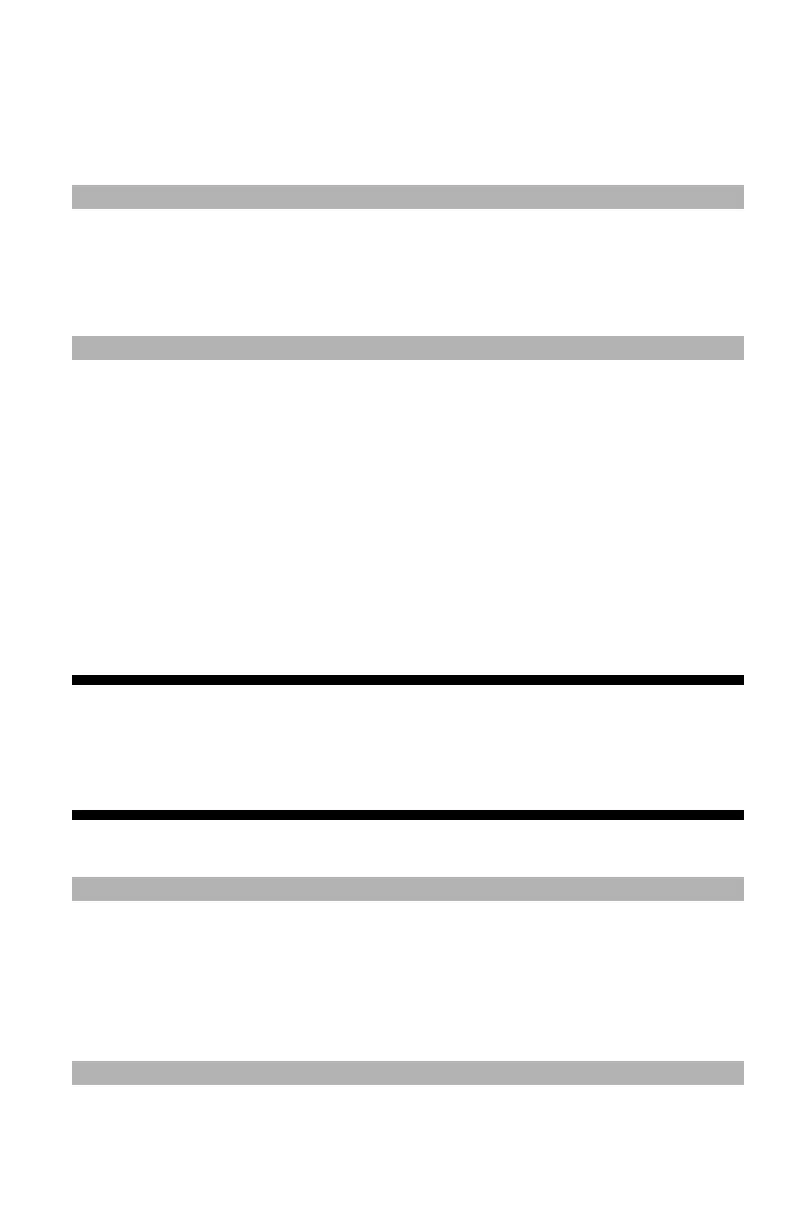121
– Printing: Auto Tray Switching
MC361/MC561/CX2731 MFP Advanced User’s Guide
3 Select “Paper Feed” from the panel menu.
4 Select “All pages” and select “Auto Select”.
5 Configure other settings if necessary and then start printing.
Note
If the print dialog contains only two menus and does not contain
the options you expect to see for the Mac OS X 10.5 or 10.6, click
the disclosure triangle beside the [Printer] menu.
Auto Tray Switching___________
You can switch paper feed trays automatically.
When the tray runs out of paper while printing, the MFP locates
another tray with the same size of paper configured on the printer
driver and begins feeding paper from that tray.
First set the MP tray to be a target tray for auto switching using the
control panel on the MFP. Then, set the auto switching of the tray
with the printer driver.
Important!
Make sure to set the same paper size, media type, and media
weight for each tray used for auto tray switching. The
available paper size differs depending on the tray.
Note
• In the default settings, the MP tray is not used on the auto tray
switching mode.
• To enter the [Admin Setup] menu, an administrator password is
necessary. The default password is “aaaaaa”.
