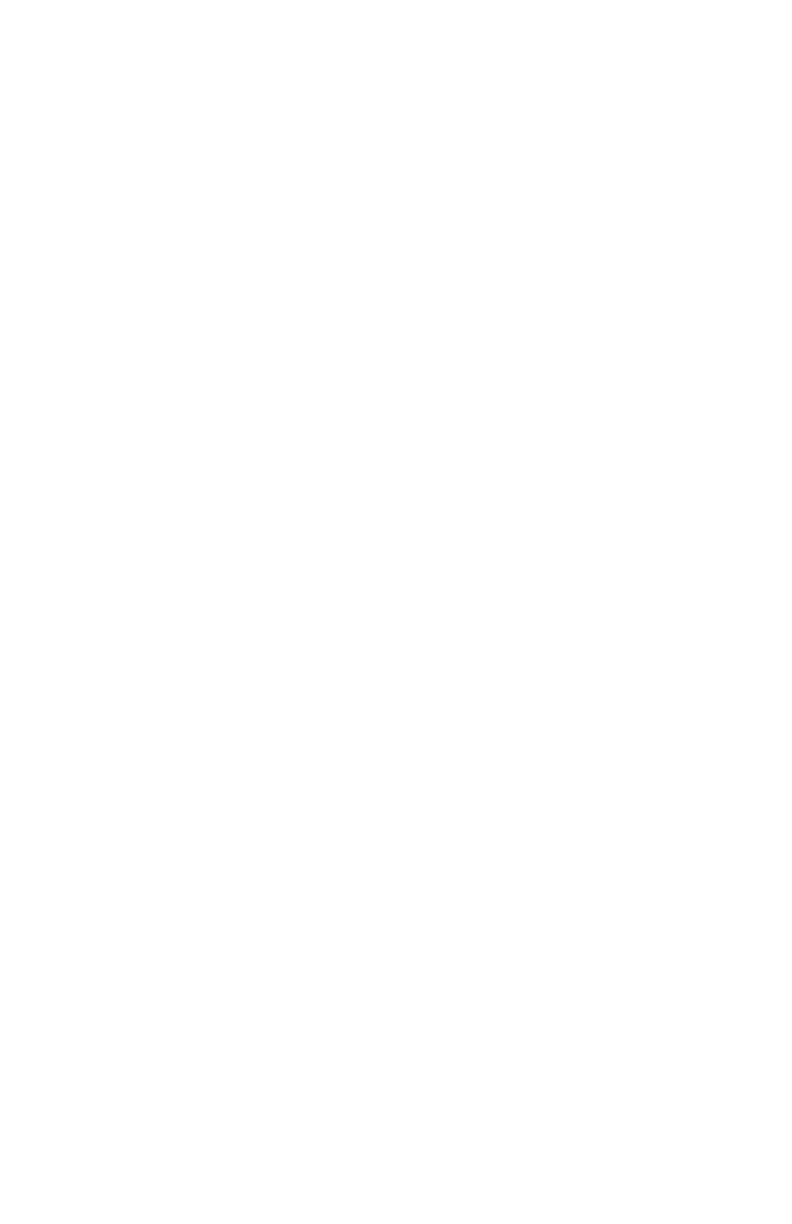122
– Printing: Auto Tray Switching
MC361/MC561/CX2731 MFP Advanced User’s Guide
1 Press the <SETTING> key.
2 Press the down arrow key to select [Admin Setup], then press
<OK>.
3 Enter the administrator password.
4 Use the arrow keys to select [Enter], then press <OK>.
5 Press the down allow key to select [Print Setup], then press
<OK>.
6 Make sure that [Print menu], is selected, then press <OK>.
7 Make sure that [Tray Configuration] is selected, then press
<OK>.
8 Press the down arrow key to select [MP Tray Usage], then press
<OK>.
9 Press the down arrow key to select [When Mismatching], then
press <OK>.
10 Use the left arrow key to go back out to the main screen.
11 Configure the paper source setting on the print dialog.
Windows PCL/PCL XPS Printer Driver
1 Open the file you want to print.
2 From the "File" menu, select "Print".
3 Click “Preferences” (or “Properties”, depending on the version of
Windows you are using).
4 On the "Setup" tab, select "Paper Feed Options".
5 Check the “Auto Tray Change” box, then click “OK”
6 Configure other settings if necessary and then start printing.
Windows PS Printer Driver
1 Open the file you want to print.
2 From the "File" menu, select "Print".
3 Click “Preferences” (or “Properties”, depending on the version of
Windows you are using).
