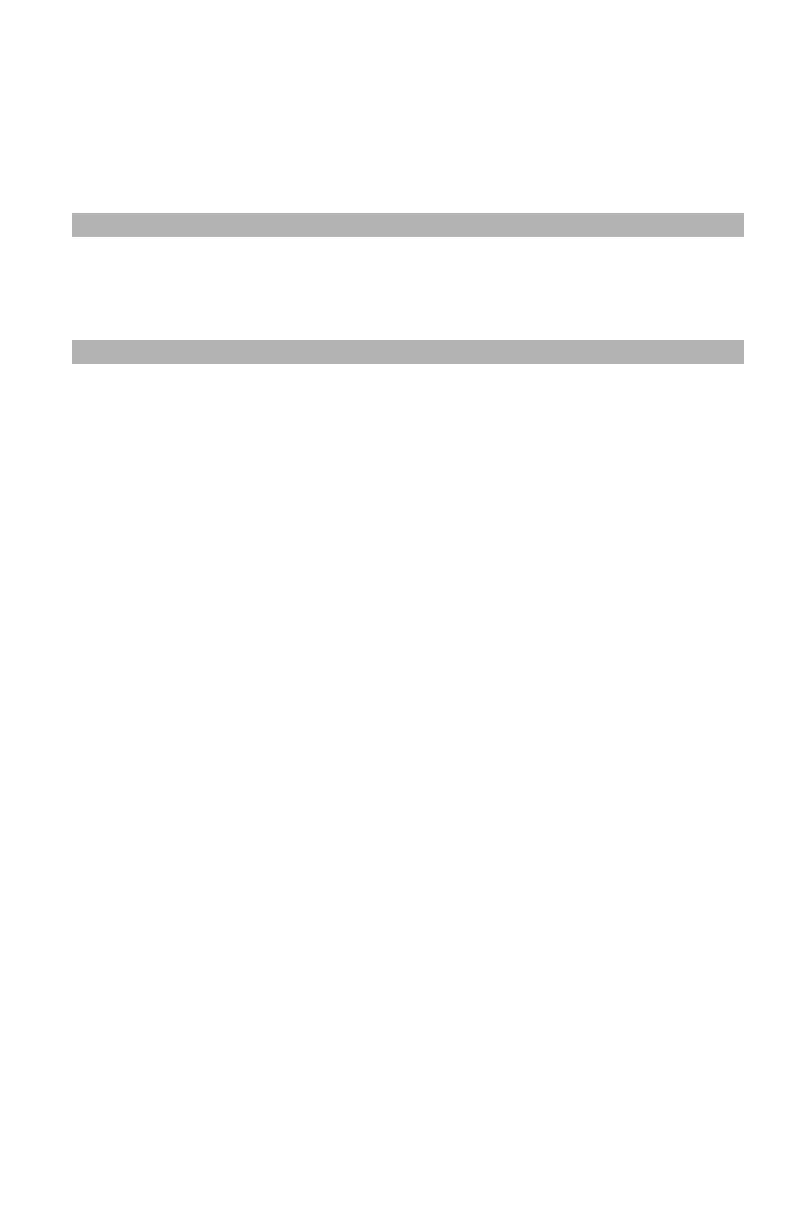20
– Copying: Erasing Edge Shadows
MC361/MC561/CX2731 MFP Advanced User’s Guide
Erasing Edge Shadows ________
When you copy a document with the document cover open or when
you copy a book, the edges may be printed with black shadows.
This function allows you to erase such shadows.
Note
You can set [Edge Erase] as a default so that you do not have to
perform the following procedure every time you make copies.
1 Press the <COPY> key.
2 Place your document with text face up in the ADF or face down
on the document glass.
3 Press the right arrow key to enter the [Change settings] menu.
4 Press the down arrow key to select [Edge Erase], then press
<OK>.
5 Press the down arrow key to select [ON], then press <OK>.
6 Enter a value for width using the numeric pad, then press <OK>.
7 Press the left arrow key eruptively to back out to the copy
standby screen.
8 Use the numeric keypad to enter the number of copies.
9 Press the Mono Start or Color Start key.