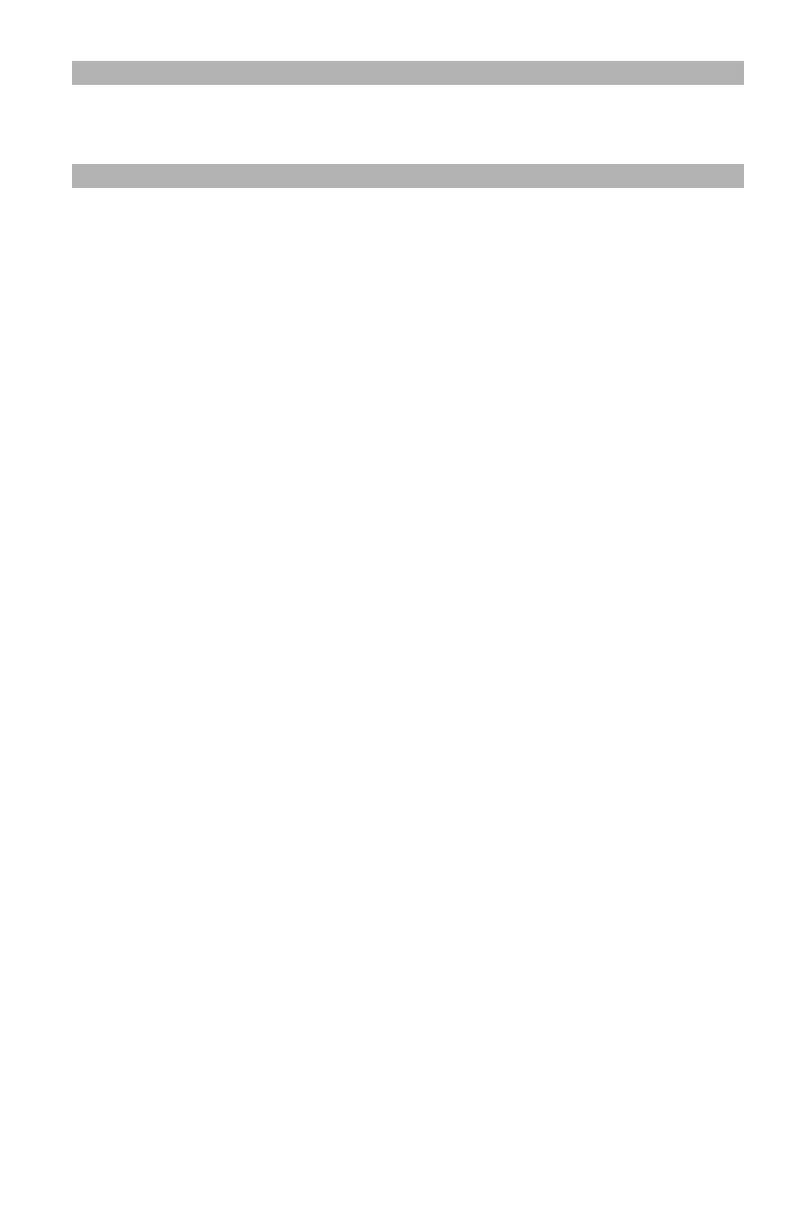136
– Printing: Using Printer Fonts
MC361/MC561/CX2731 MFP Advanced User’s Guide
Notethe
The procedures below use MC561 as an example.
Windows Printer Drivers
1 Click "Start" and select "Devices and Printers".
2 Right-click the OKI MC561 icon, then select "Printing
preferences" > "OKI MC561(PCL)” or “OKI MC561(PS)".
3 Configure the print settings to be used as the default.
4 Click "OK".
Mac OS X PS Printer Driver
1 Open the file you want to print.
2 From the "File" menu, select "Print".
3 Configure the print settings to use as the driver’s default
settings.
4 Select “Save As” from “Presets”.
5 Enter a name for the settings and click “OK”.
6 Click “Cancel”.
7 To use the saved settings, select the name from ‘Presets” in the
print dialog box.
Using Printer Fonts ___________
You can print your documents using pre-installed printer fonts by
substituting them for TrueType fonts in the computer.