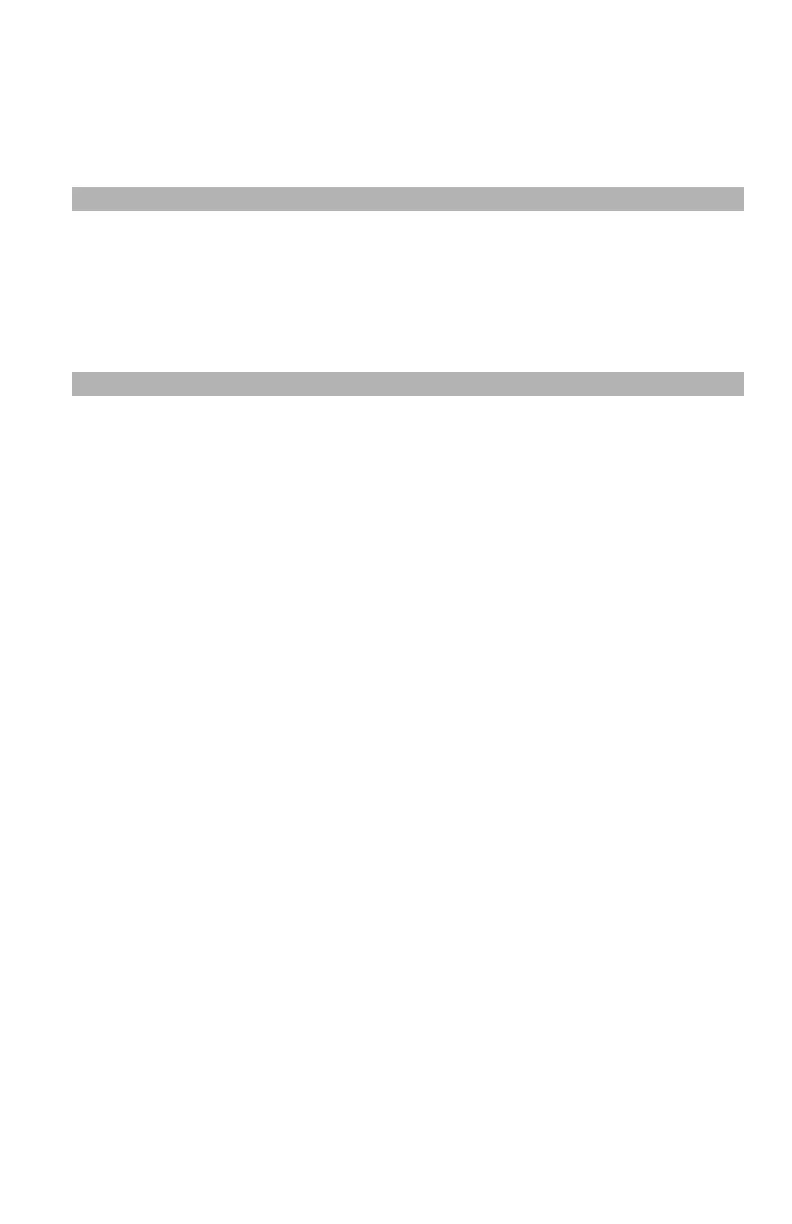72
– Scanning: Scanning and Internet Faxing
MC361/MC561/CX2731 MFP Advanced User’s Guide
The two passwords (opening and authentication) must be different.
Each can have up to 32 characters.
You can set up two default passwords, plus an additional set of custom
passwords.
Note
• This function is only for scanning. You cannot use this function
for internet faxing.
• [Encrypted PDF] appears only when [PDF] is set to file format of
[Color], [Mono (Grayscale)] or [Mono Binary].
Setting up the Default Passwords
You must have administrator privileges to set up the default opening
and authentication passwords for scanning documents to a PDF file.
1 Press the <SETTING> key.
2 Press the down arrow key to select the [Admin Setup], then
press <OK>.
3 Enter the administrator password.
4 Use the arrow keys to select [Enter], then press <OK>.
5 Press the down arrow key to select [Scanner Functions], then
press <OK>.
6 Press the down arrow key to select [Scan Default Value], then
press <OK>.
7 Press the down arrow key to select [Encrypted PDF Setting], then
press <OK>.
8 Press the down arrow key to select [Password for opening a
document], then press <OK>.
9 Enter the opening password (containing up to 32 characters),
that you wish to use as the default.
10 Use the arrow keys to select [Enter] and then press <OK>.
11 Press the down arrow key to select [Authentication password]
and then press <OK>.