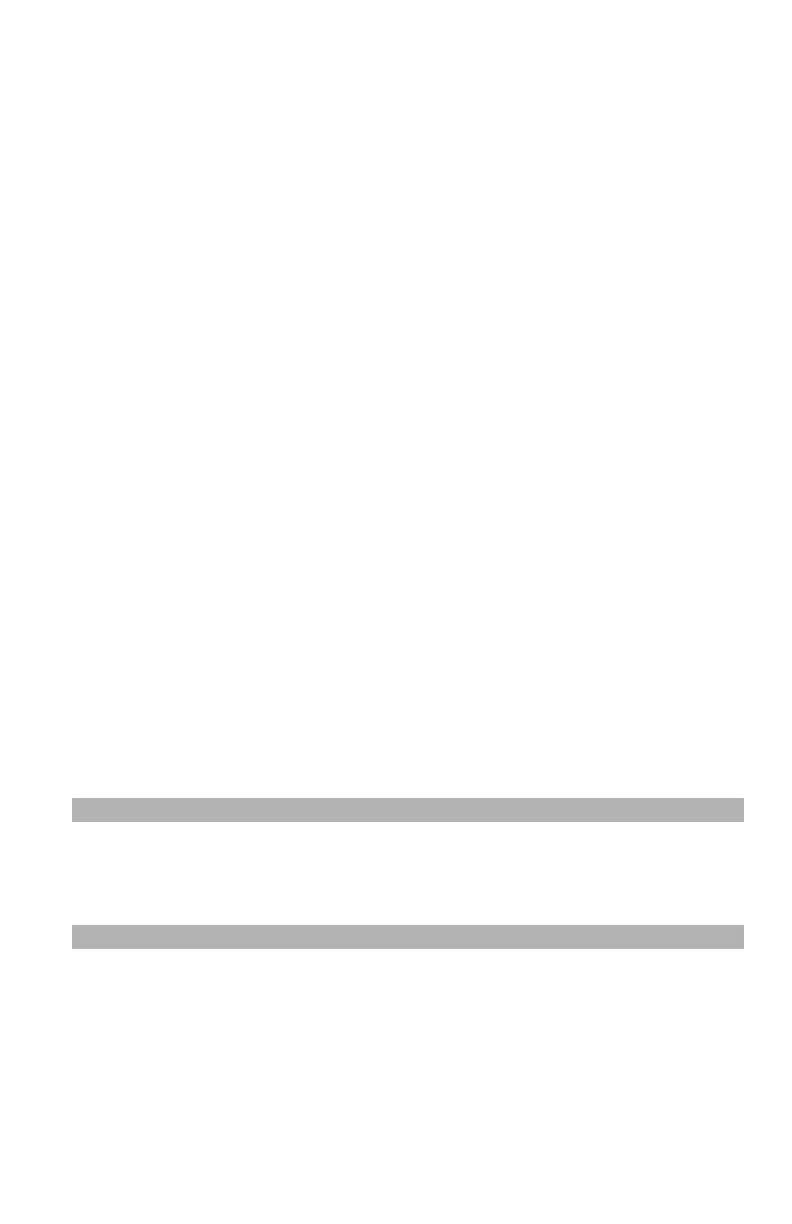73
– Scanning: Scanning and Internet Faxing
MC361/MC561/CX2731 MFP Advanced User’s Guide
12 Enter the authentication password (containing up to 32
characters), that you wish to use as the default.
13 Use the arrow keys to select [Enter] and then press <OK>.
14 Use the left arrow key to go back to the main screen.
Setting Custom Encryption Passwords
1 On the [Scan Menu] screen, select the scan mode you want, then
press <OK>.
2 Press the down arrow key to select [Scan setting], then press
<OK>.
3 Press the down arrow key to select [Encrypted PDF], then press
<OK>.
4 Press the down arrow key to select [Encrypt], then press <OK>.
5 Press the down arrow key to select the encryption level to [Low],
[Middle], or [High], then press <OK>.
6 Select [Enable] to set the password for opening the document,
then press <OK>.
7 Enter the password, then use the arrow keys to select [Enter],
and press <OK>.
8 Re-enter the password, then use the arrow keys to select
[Enter], and press <OK>.
9 Select [Enable] to set the authentication password, then press
<OK>.
Note
If you select [Use the default password], the default
authentication password is the one you set above (see page 72).
10 Enter the authentication password, then use the arrow keys to
select [Enter], and press <OK>.
11 Re-enter the authentication password, then use the arrow keys
to select [Enter], and press <OK>.