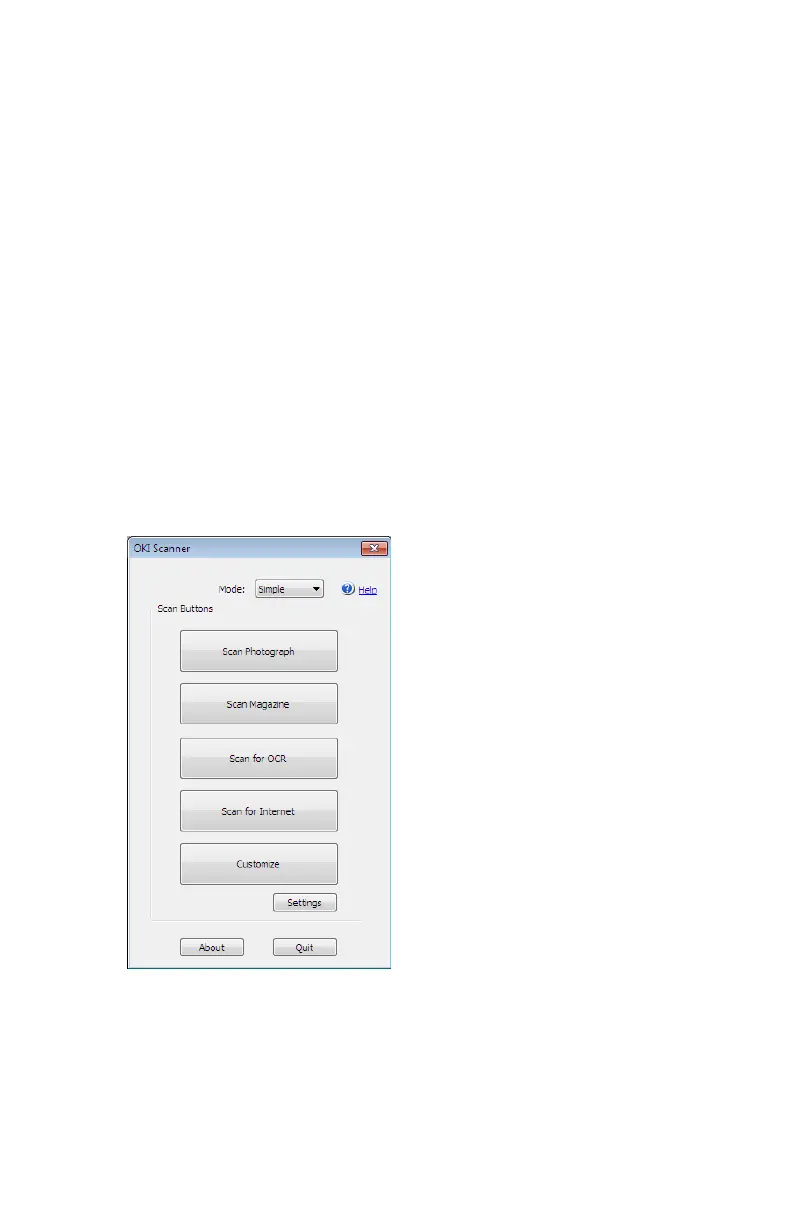79
– Scanning: Drivers and Software
MC361/MC561/CX2731 MFP Advanced User’s Guide
The following explains the setting items.
Simple Mode
You can change the settings of the five registered buttons.
1 Place your document with text face up in the ADF or face down
on the document glass.
2 Press the <Scan> key.
3 Press the down arrow key to select [Remote PC], then press
<OK>.
4 Start PaperPort on your computer.
5 Click “Select”, then select [TWAIN: OKI MC561].
A window appears.
6 Select “Simple” under “Mode”.
7 Click “Settings”.
A window appears.
8 Click the scan button to change the settings.
9 Click “OK”.