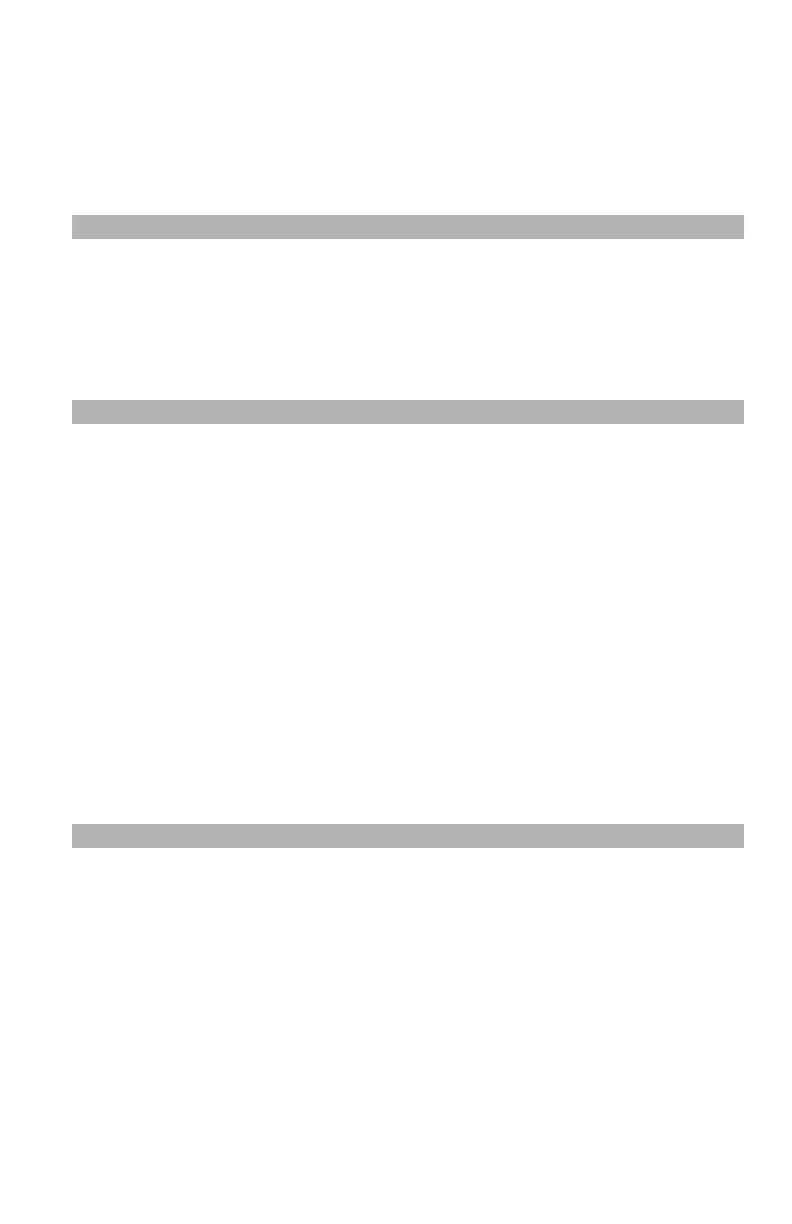110
– Printing: Setting the Page Order
MC361/MC561/CX2731 MFP Advanced User’s Guide
If you want pages to be stacked in numeric order, forward order is
usually appropriate with the face down stacker, and reverse order
with the face up stacker.
If you are using the rear exit tray, set the print job to print in the
reverse order to stack the paper in the order of the pages.
Notes
• Reverse order is not available with the Windows PCL/PCL XPS
printer driver.
• If the rear exit tray (face up stacker) is not open, pages are
output on the top exit tray (face down stacker).
The procedures below use the MC561 as an example.
Windows PS Printer Driver
1 Open the file you want to print.
2 From the "File" menu, select "Print".
3 Click “Preferences” (or “Properties”, depending on the version of
Windows you are using).
4 On the "Layout" tab, select "Front to Back" or "Back to Front"
from "Page Order".
5 Configure other settings if necessary and then start printing.
Note
If "Page Order" does not appear, click "Start" > "Devices and
Printers" > right-click the OKI MC561 icon > select "Printer
