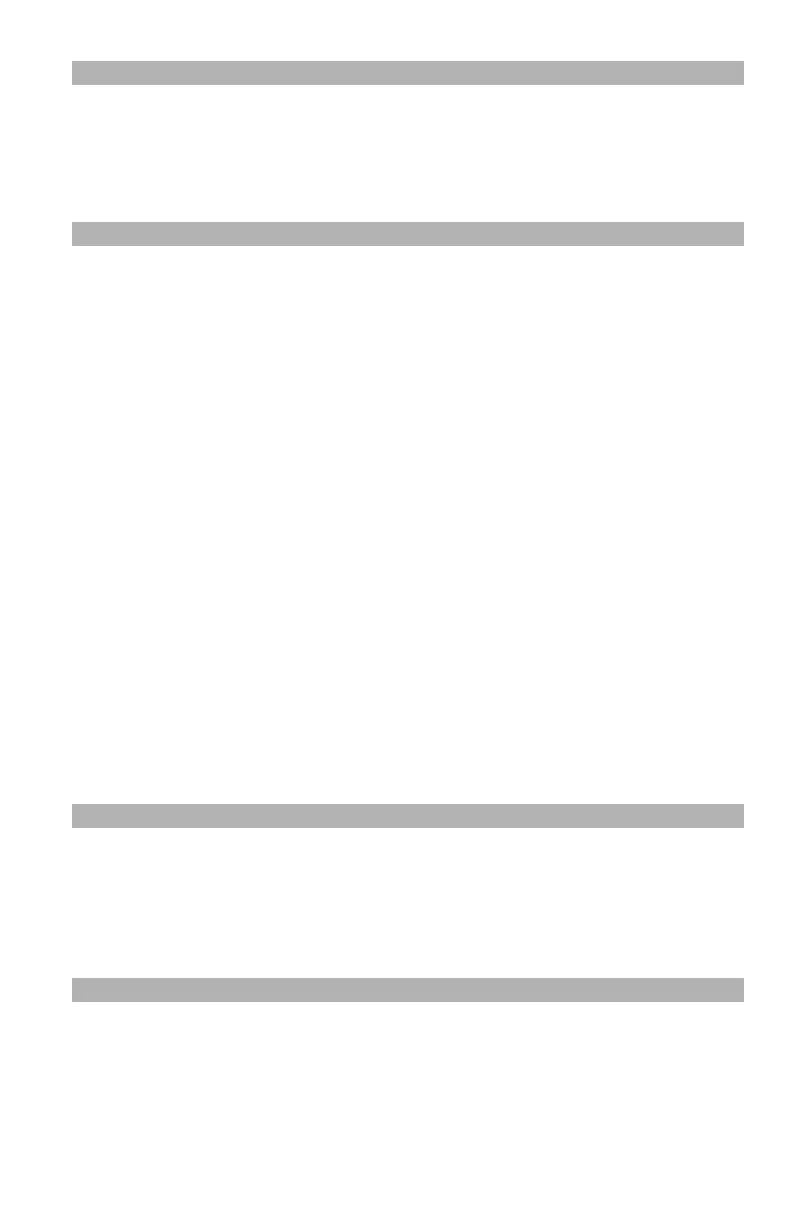112
– Printing: Booklet Printing
MC361/MC561/CX2731 MFP Advanced User’s Guide
Note
• This function may not be available in some applications.
• If you want to make an A5 booklet using A4 sheets, select "A4"
for the paper size.
The procedures below use the MC561 as an example.
Windows PCL/PCL XPS Printer Driver
1 Open the file you want to print.
2 From the "File" menu, select "Print".
3 Click “Preferences” (or “Properties”, depending on the version of
Windows you are using).
4 On the "Setup" tab, select "Booklet" at "Finishing Mode".
5 Click "Options", then set the booklet print options if necessary.
- Select a signature size (the number of pages per side of
each sheet of paper) from the "Signature" drop-down list.
- Select the "Right to Left= check box and specify a bind
margin if your document is going to be thick.
6 Click "OK".
7 Configure other settings if necessary and then start printing.
Note
When you cannot select this function, click "Start" > "Devices
and Printers" > right-click the OKI MC561 icon > select "Printer
properties" > "OKI MC561(PCL)" or "OKI MC561(PC)" >
"Advanced" > "Print Processor" > "MLLAPP3" > "OK".
Windows PS Printer Driver
1 Open the file you want to print.
