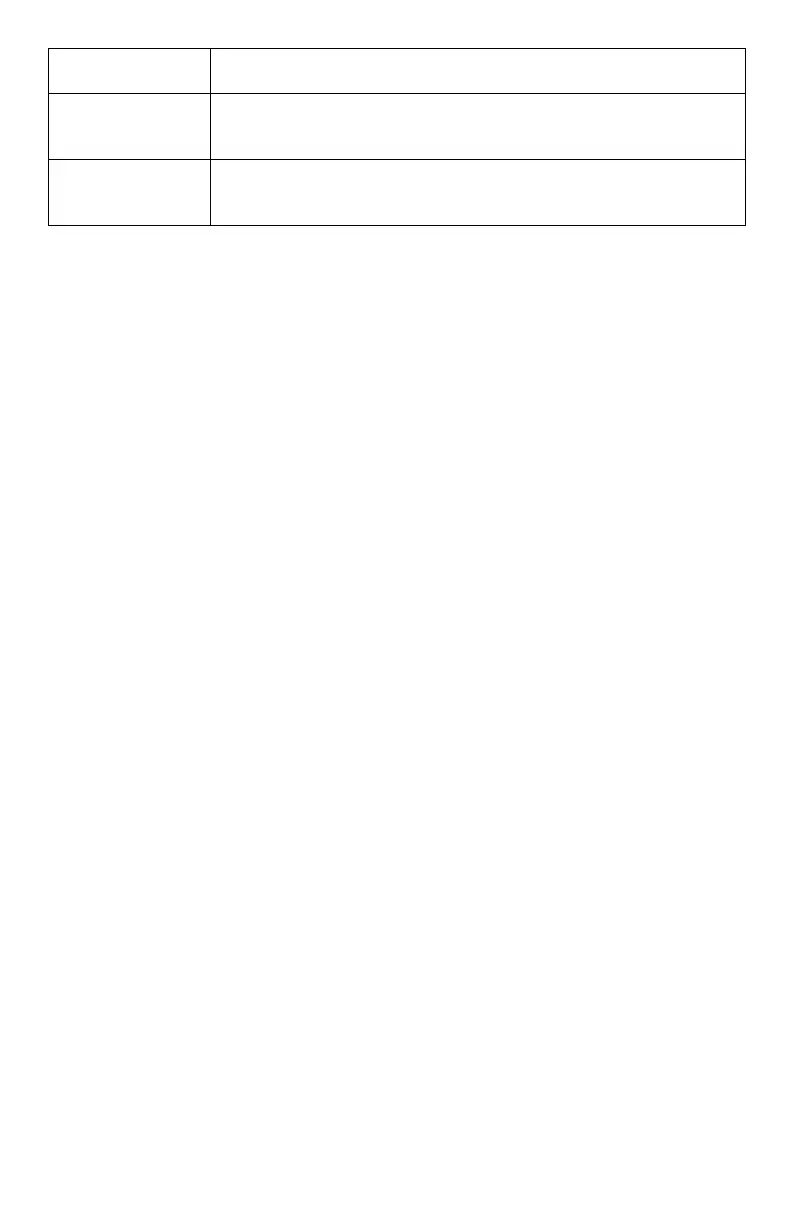166
– MFP Menu: View Information
MC361/MC561/CX2731 MFP Advanced User’s Guide
IPv6 Address
(Local)
Indicates the IPv6 address of the MFP.
IP Version is set to IPv6.
IPv6 Address
(Global)
Indicates the MFP’s IPv6 address.
IP Version must be set to IPv6.
Item Description