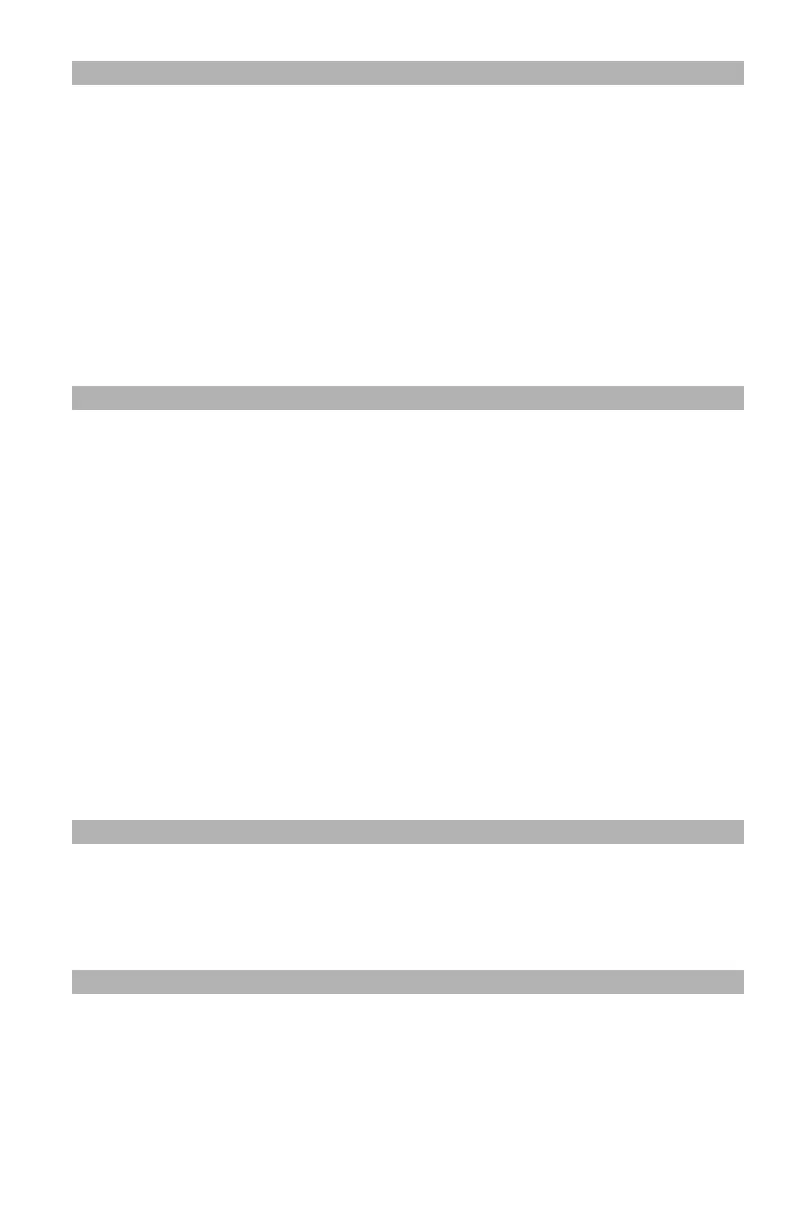18
– Copying: Multiple Copies on One Sheet
MC361/MC561/CX2731 MFP Advanced User’s Guide
Note
• [Zoom] is automatically set to [Auto] when [Repeat] is enabled.
To specify the desired zoom ratio, set [Repeat] first and then set
[Zoom].
• Specify the appropriate orientation of the image in [Direction] to
get the copy result you want.
• A part of the document image may be missing on the copy
depending on paper, document, and zoom ratio.
• The paper tray is automatically selected when this function is
enabled.
1 Press the <COPY> key.
2 Place your document with text face up in the ADF or face down
on the document glass.
3 Press the right arrow key to enter the [Change settings] menu.
4 Press the down arrow key to select [Repeat], then press <OK>.
5 Press the down arrow key to select a value, then press <OK>.
6 Press the left arrow key repetitively to back out to the copy
standby screen.
7 Use the numeric keypad to enter the number of copies required.
8 Press the <Mono Start> or <Color Start> key.
Note
You can use both the ADF and document glass for a single job if
you use the continuous scan mode. For details, refer to the Basic
User’s Guide on the DVD supplied with your MFP.