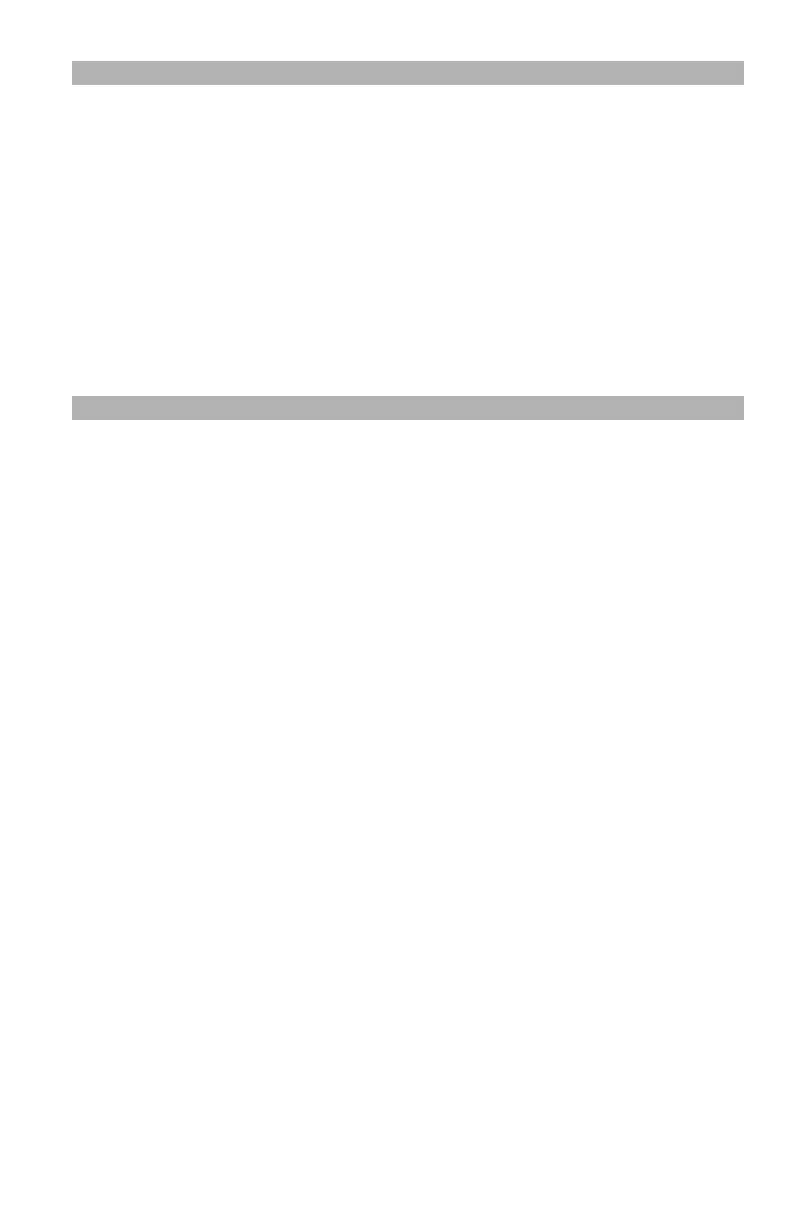25
– Copying: Copy Different Length Documents
MC361/MC561/CX2731 MFP Advanced User’s Guide
Notes
• Enabling [Mixed Size] sets [Paper Feed] to [Auto]. [Mixed Size]
is disabled when [Paper Feed] is set to other than [Auto].
• [Mixed Size] is available only when [Zoom] is set to [Fit to
page(98%)] or [100%].
• You cannot set [Edge Erase] and [Mixed Size] at the same time.
• To enable more than one paper tray, press the <SETTING> key,
then select [Paper Setup] > [Select Tray] > [Copy].
• When you use the MP tray, load paper in the MP tray before
entering the [Mixed Size] menu.
In the instructions below, Tray1 and the MP tray are used. Legal 14 is
loaded in Tray1 and Letter is loaded in the MP tray.
1 Load legal-14 paper in Tray 1 and letter paper in the MP Tray.
2 Press the <SETTING> key.
3 Press the down arrow key to select [Paper], then press <OK>.
4 Select [Leal 14] as the [Paper Size] for Tray1 and [Letter] as the
[Paper Size] for the MP Tray.
5 Press the left arrow key repetitively to go back to the main
screen.
6 Press the <COPY> key.
7 Place your documents face up in the ADF.
8 Press the right arrow key to enter the [Change settings] menu.
9 Press the down arrow key to select [Mixed Size], then press
<OK>.
10 Press the down arrow key to select [ON], then press <OK>.
11 Press the left arrow key repetitively until the copy standby screen
appears.