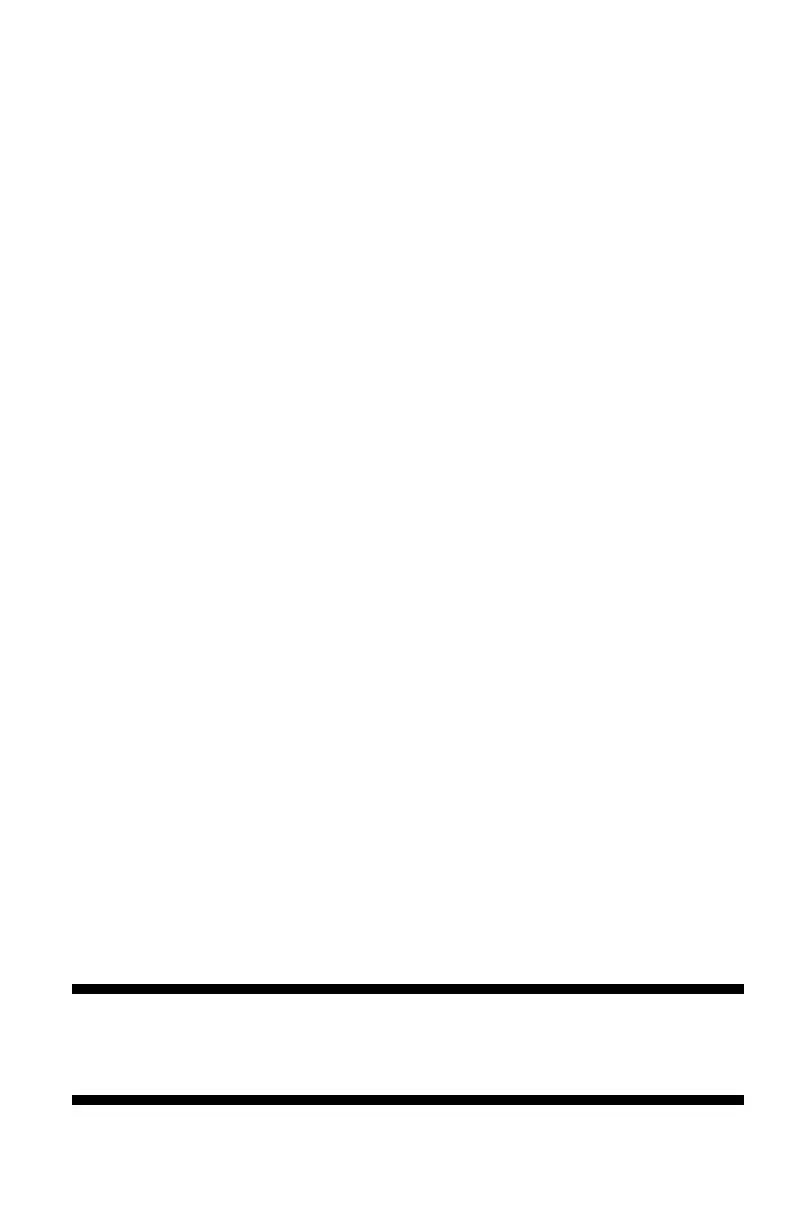307
– MFP Memory: SD Memory Card
MC361/MC561/CX2731 MFP Advanced User’s Guide
c) Press the down arrow key to select [Disable], then press
<OK>.
d) Press the left arrow key to go back up to [Management], then
[press <OK>.;
7 Reformat the SD card:
a) Press the down arrow key to select [SD Card Setup], then
press <OK>.
b) Press the down arrow key to select [Initialize], then press
<OK>.
c) A confirmation message appears. Select [Yes] to continue.
Select [No] to cancel.
The MFP restarts.
8 Go back into the menu and re-enable the Initial Lock:
a) Press the <SETTING> key on the control panel.
b) Press the down arrow key to select [Admin Setup], then press
<OK>.
c) Enter the password.
d) Use the arrow keys to select [Enter], then press <OK>.
e) Press the down arrow key to select [Management], then press
<OK>.
f) Press the down arrow key to select [Storage Maintenance
Setup], then press <OK>.
g) Press the down arrow key to select [Initial Lock], the press
<OK>.
h) Press the down arrow key to select [Enable], then press
<OK>.
9 Press the left arrow key to go back up to the main screen.
Formatting an Individual Partition on the SD
Card
Important!
When you format a partition on the SD card, all data in that
partition is deleted.
