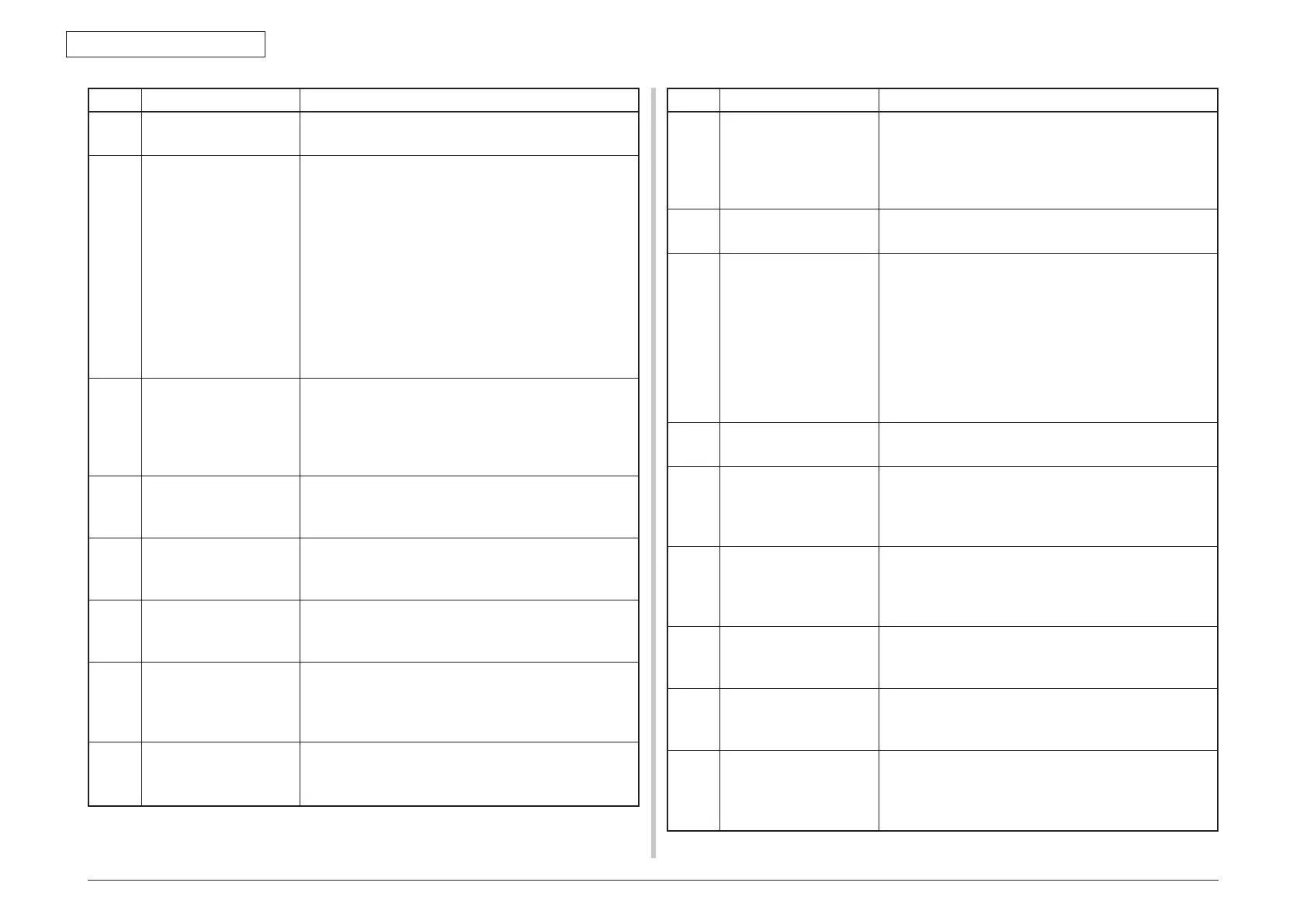Oki Data CONFIDENTIAL
43967002TH Rev. 1
300 /
7. Troubleshooting
Error Code
Displayed message Descriptions
− Please turn off the
Power.
It is shown that the printer completed shutdown
processing.
− Memory Overflow.
Press <Stop> key
Indicates that memory overflow is occurred during the
following functions executing.
- Memory overflow is occurred during the executing of
copy.
- Memory overflow is occurred during the executing of
Scan To mail.
- Memory overflow is occurred during the executing of
Scan To Network PC.
- Memory overflow is occurred during the executing of
Scan To USB memory.
- Memory overflow is occurred during the executing of
Fax sending.
− Cover Open
Close the blinking cover
Indicates that ADF cover of scanner unit is opened.
Indicates that inter-lock cover of scanner unit is lifted up.
Notes: If inter-lock cover is lifted up during scanning
from document feeder, system will display document
jam.
− Document jam
Open & check the
blinking cover.
Indicates that the document jam occurred during the
scanning.
− Lamp Error. Please call
service.
Indicates that the lamp error is occurred.
This message is displayed because of the light intensity
of lamp is weaker.
− Carriage Error Indicates that the mirror caridge error is occurred.
This message is displayed because of the calidge of
scanner doesn't work normally.
− USB Memory Full
Press <Stop> key
Indicates that the file saving is failed bacause of USB
memory doesn't have enough free space.
The file saving is aborted.
Stand-by screen is displayed after the stop key pressed.
− Writing Failed
Press <Stop> key
Indicates that the file saving is failed for the reasons of
being in a write-protected state.
If the Stop key is pressed, it shift to stand-by screen.
Error Code
Displayed message Descriptions
− USB Memory
Disconnected
Press <Stop> key
Indicates that the USB memory was extracted.
When a USB memory is extracted all over
ScanToMemory execution, the file saving of image file
is stopped.
If the Stop key is pressed, it shift to stand-by screen.
− Connect to PC Failed
Press <Stop> key
Indicates that it is failed to connect to PC.
If the Stop key is pressed, it shift to stand-by screen.
− Mirror Caridge mode
Mirror carriage is locked.
Turn screws at 2 places
shown in the following
figure, release the lock,
and touch the [Release]
button.
Indicates that it is mirror caridge mode.
The mirror caridge mode is set to ship used to move the
− Memory Overflow Rx
Press <Stop> key
Indicates that the fax memory overflow was occurred
during fax receiving.
− Communication Error
Press <Stop> key
Indicates that the fax sending was failed.
The details of the fax sending errors are not displayed.
The detail information is diplayed by the pressing [Job
Confirm./ Fax Cancel] key.
− Communication Error
Press <Stop> key
Indicates that the fax receiving was failed.
The details of the fax receiving errors are not displayed.
The detail information is diplayed by the pressing [Job
Confirm./ Fax Cancel] key.
− Telephone The screen that specified talking by telephone is
displayed, when [OffFook] button pressed or the
handset hooked up.
− Phone connection
terminated
Indicates that the handset is fooking up.
The message is displayed when the handset is fooked
up for long times after manual fax sending.
− File Transmission Error
Press <Stop> key
Indicates that file sending was failed due to the file
server problems, network cable discnnected or network
trouble (Scan To Network PC).
This message is cleared by the pressing Stop key.
