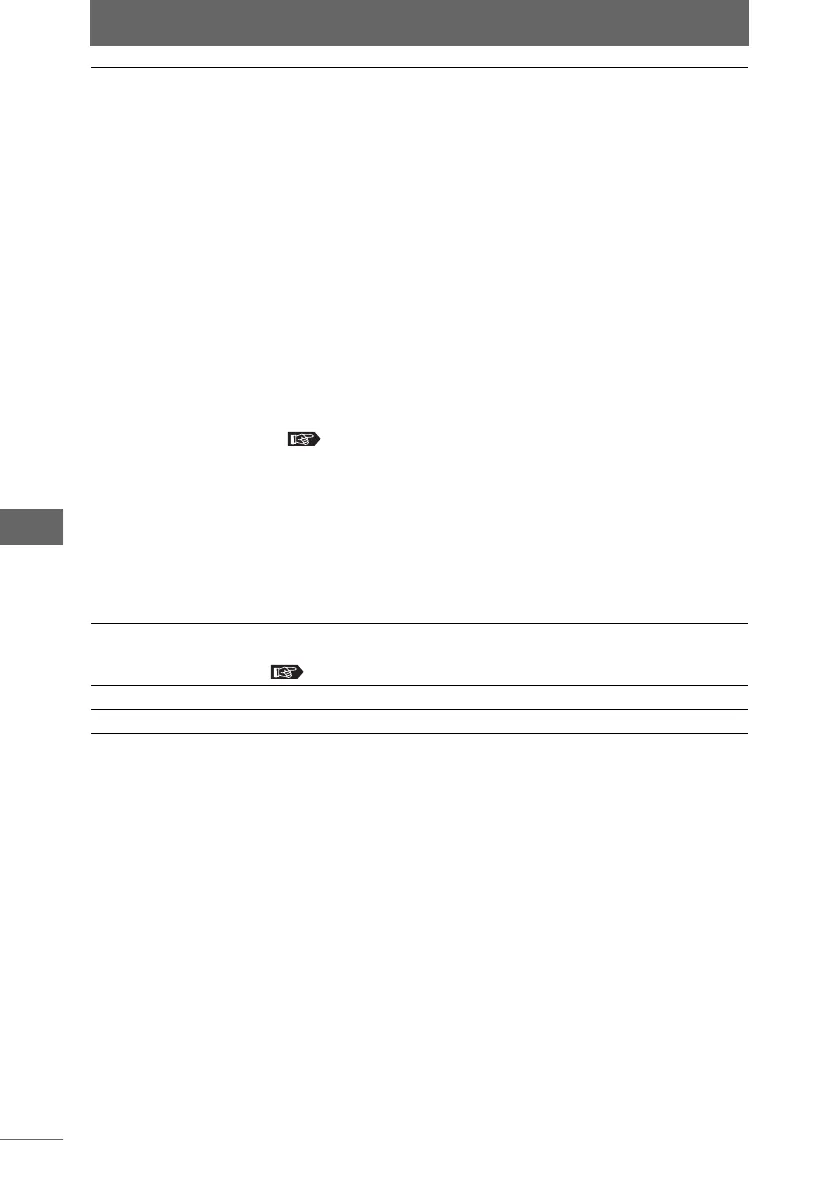Batch Processing
184
Image Edit Window
Save in You can select the method for saving the files after batch
processing is complete.
• Folder:
Click the [Browse] button to specify the destination of the
image.
•File Name:
Select either of the following naming conventions.
Use file name of original image:
The files are saved with the same names as the image
files for batch processing.
If a different file format is selected in [Format], the files
are saved as separate files with a different extension.
Optional File Name:
Check this box to automatically name and save the file.
You can also click the [File Naming Rule] button to
display the [File Naming Rule] dialog box and set a
rename rule.
• Format:
From the list, specify the format of the image to be saved.
“Saving images” P.195
• Compression ratio:
This can only be specified when [Exif-JPEG] or [JPEG] is
selected as the file format in [Format]. Select [High Quality],
[Standard Quality], or [Low Quality].
• Comments:
Check this box to enter a comment when saving the file.
This box can only be checked when [Exif-JPEG] or [Exif-
TIFF] is selected as the file format in [Format]. This option is
grayed out when another file format is selected.
Open registered
application after
saving
Check this box to automatically display the completed batch
processing images with the registered application.
“Launching a registered application” P.194
[Cancel] Cancels batch processing.
[OK] Starts batch processing with configured settings.