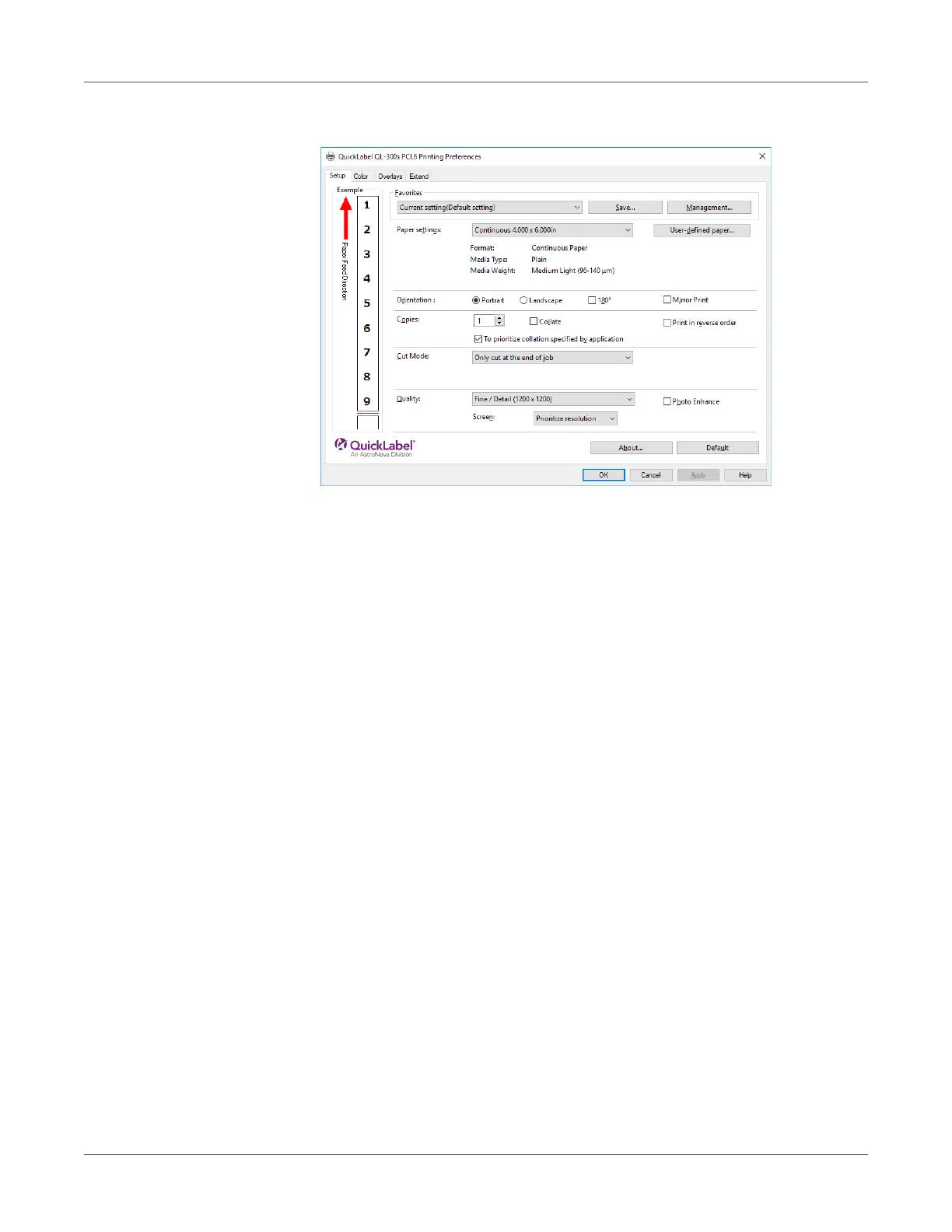Print Function Settings
QL-300 User Guide 191
4 On the Setup tab, select Photo Enhance in the Quality section, and then click OK.
5 Print.
Adjusting Fine Lines
You can prevent misaligned lines being printed when ultra-fine lines are specified from the
application. This function is normally ON.
Depending on the application, bar code and other intervals will narrow. In this case, turn OFF
the function.
Windows PCL Printer Driver
1 Open the file to be printed.
2 Select Print in the File menu.
3 Click Preferences (or Properties).
